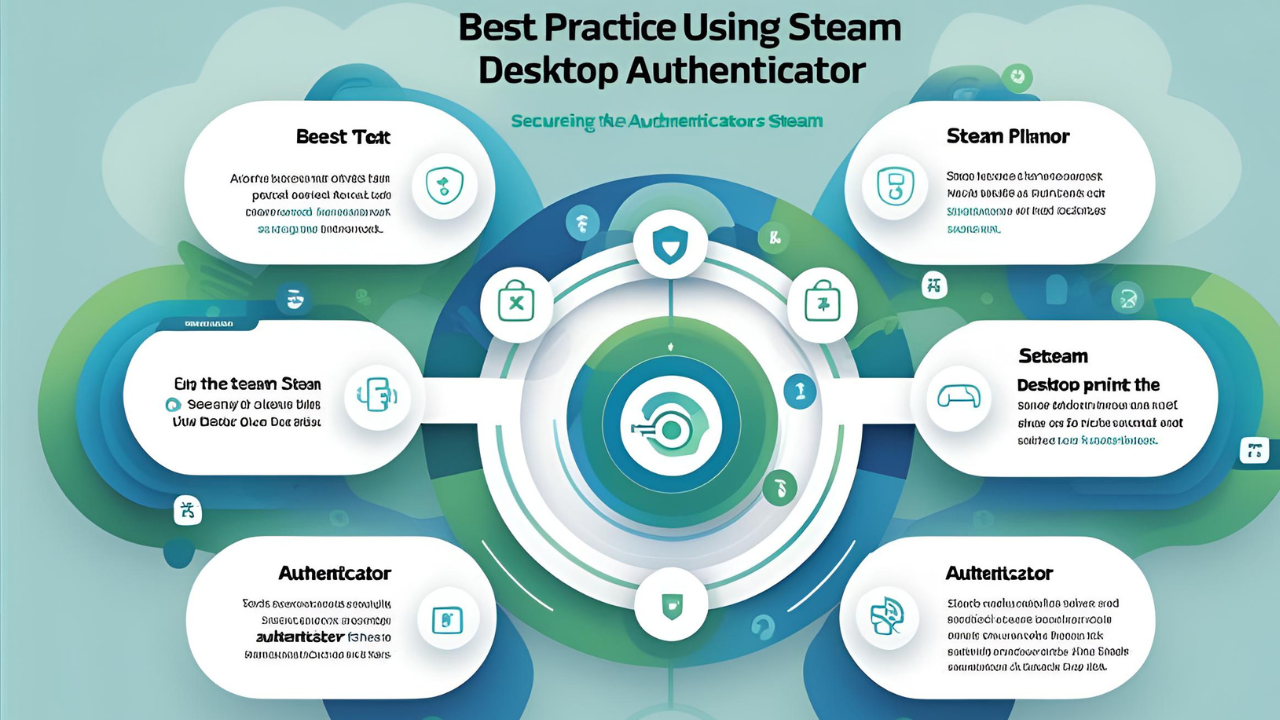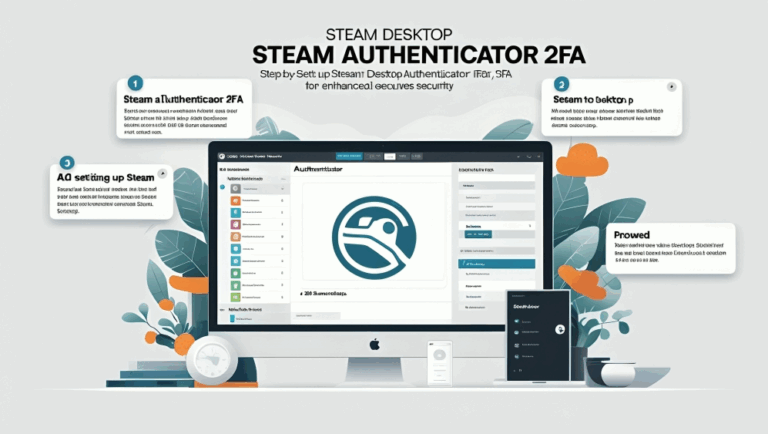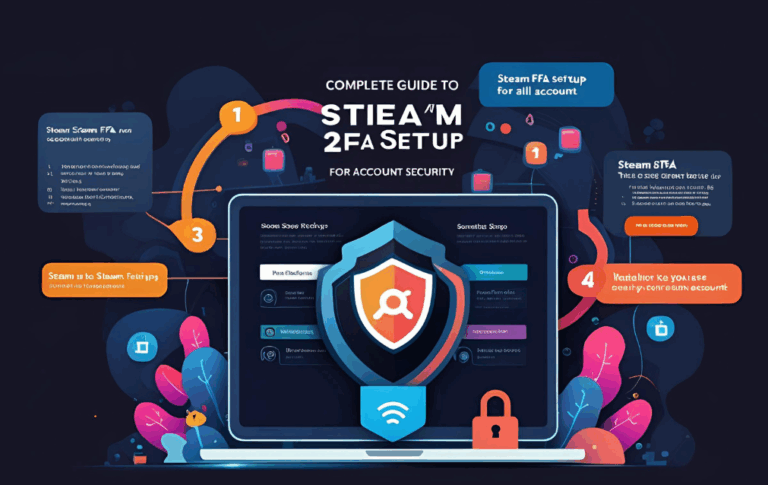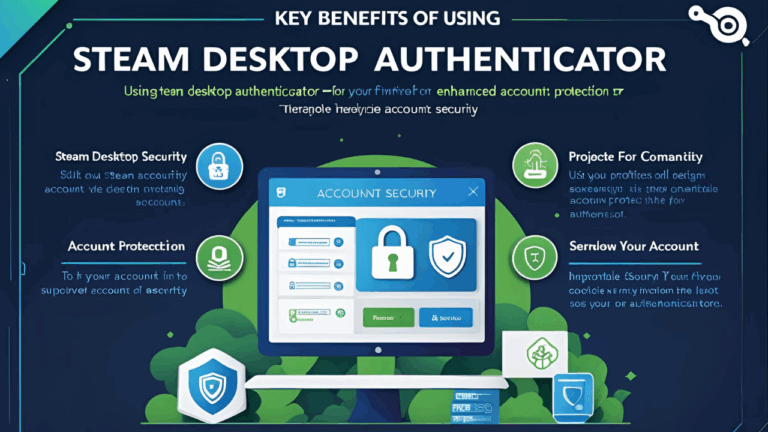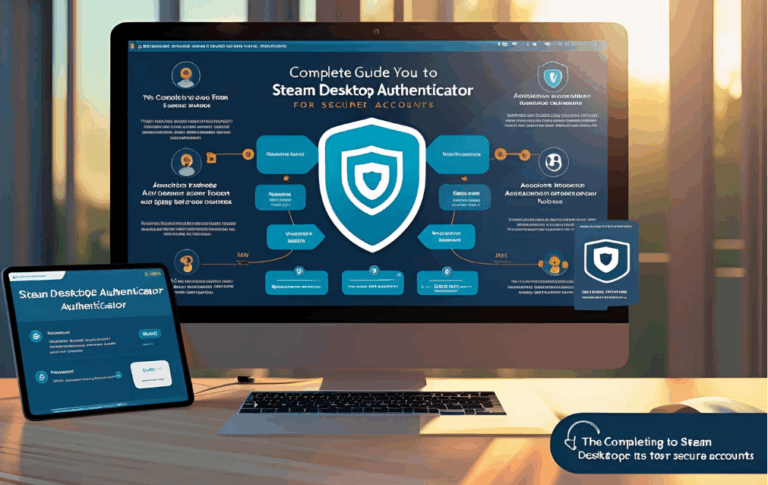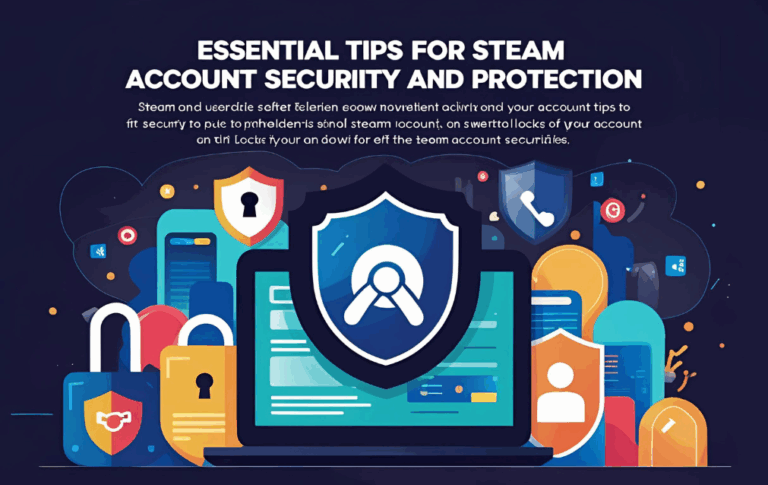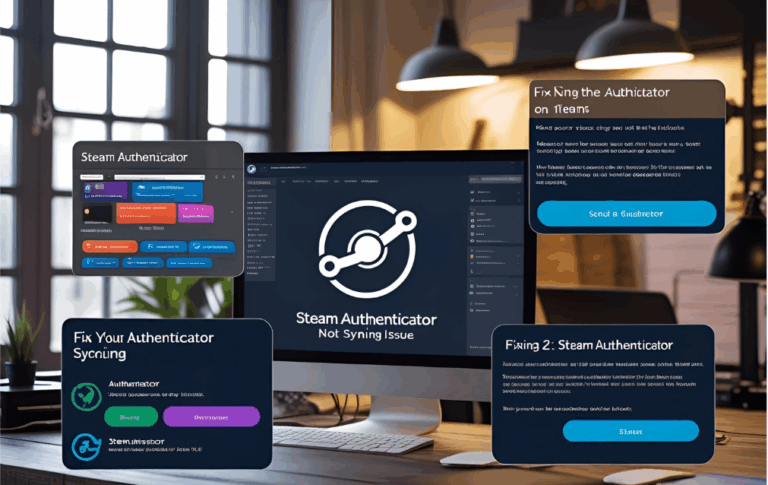Best Practices for Using Steam Desktop Authenticator Securely
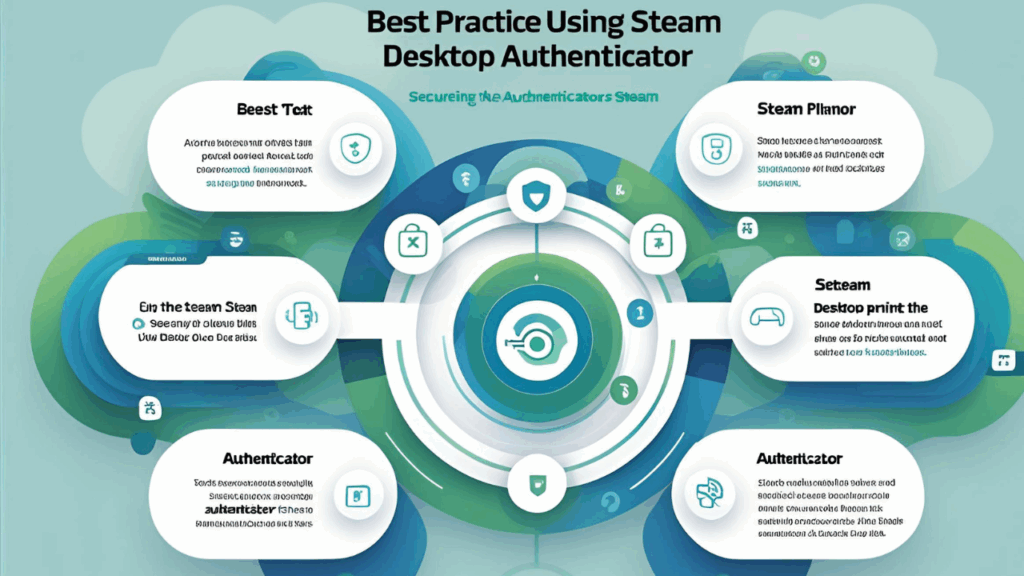
Steam is one of the largest gaming platforms in the world. Millions of users play games, trade items, and store personal data on their Steam accounts. With so much value attached to these accounts, protecting them is very important. That is where Steam Desktop Authenticator comes in.
Steam Desktop Authenticator is a desktop tool that helps you protect your account using two step login. While it is very useful, using it without proper safety measures can still put your account at risk. In this article, you will learn the best practices to use Steam Desktop Authenticator securely and avoid common mistakes that could lead to account loss or hacking.
What is Steam Desktop Authenticator
Steam Desktop Authenticator is a third party application that generates time based login codes for your Steam account. These codes work just like the ones in the official Steam mobile app. Every time you log in or confirm a trade, the authenticator provides a special code to verify that it is really you.
Using this tool can protect your account from unauthorized access. But to keep it truly secure, you must follow a few important steps.
Best Practices to Use Steam Desktop Authenticator Safely
Let us explore the most important security tips for using this tool on your PC
Always Download from a Trusted Source
The first and most important rule is to download the tool only from safe and official sources like GitHub. Never install it from random websites or unknown links. Unsafe files can contain harmful software that might steal your login data.
Set a Strong Password for the Authenticator App
Inside the authenticator tool, there is an option to set a password. This protects the app from anyone who might try to open it without your permission. Use a strong password that includes letters and numbers, and avoid using simple words like your name or birthday.
Export Your Account and Create a Backup
Once your Steam account is added, make sure to export the account data and save it in a secure place. This file acts as your backup. If your computer stops working or the files are deleted, this backup helps you recover your account easily.
Safe places to store your backup include
- A USB drive
- A private cloud folder
- A password protected zip file
Save Your Recovery Code
When you first set up the Steam Desktop Authenticator, it gives you a special recovery code. Write this code down on paper or store it in a password manager. If you lose both the app and your backup file, this code is your last option to get back into your account.
Do Not Share Your Backup File or Codes
Keep your backup files and login codes private. Never share them with friends, strangers, or online groups. If someone gets access to these files, they can log in to your Steam account and cause damage.
Keep Your Computer Safe and Updated
A secure authenticator tool is not helpful if your PC is not protected. Always keep your system updated and install a reliable antivirus program. Avoid clicking on strange links or downloading unknown software.
Update Your Backup After Every Change
If you add a new account, change your password, or reset your authenticator, update your backup file. This ensures your stored data matches the latest changes. Outdated backups can fail when you try to restore them.
Use a Secondary Storage Option
Having only one copy of your backup is risky. Store it in at least two different places. For example, one copy on a USB and another in cloud storage. This reduces the chance of losing your data completely.
Test the Authenticator Regularly
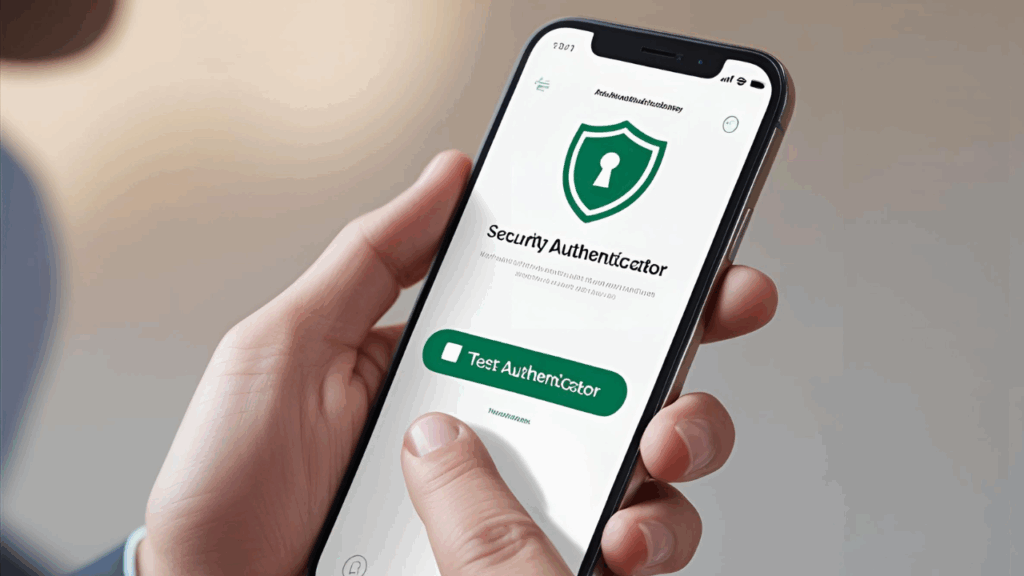
From time to time, try logging in or confirming a trade using the authenticator. This will help you make sure it is still working correctly and synced with your Steam account.
Be Careful When Changing Computers
If you switch to a new PC, transfer your backup file before uninstalling the app from the old one. Import the backup on the new system and test it to confirm that everything works properly.
What Happens If You Lose Access
If you did not back up your account or save your recovery code, you will have to contact Steam Support. They may ask for information such as
- Email address linked to the account
- Purchase history
- Date the account was created
This process can take time, so always try to keep your authenticator data safe and backed up.
FAQs
Is Steam Desktop Authenticator safer than the mobile app?
Both are safe if used correctly. The desktop version is preferred by users who mostly game on PC or do not want to use a phone.
Can I use Steam Desktop Authenticator on more than one computer?
Yes, but you must export your backup file from the original computer and import it on the new one.
Do I need internet to generate login codes?
After setup, the app can generate codes even without internet. However, online access is needed for syncing and confirming trades.
What should I do if my backup file is lost?
If you do not have a backup or a recovery code, you must contact Steam Support and follow their instructions to recover your account.
Can I use this tool for more than one Steam account?
Yes, Steam Desktop Authenticator supports multiple accounts. Just make sure to back up all of them properly.
Conclusion
Steam Desktop Authenticator is a powerful and helpful tool that gives you better control over your account safety. But like any security tool, it must be used with care. By following the best practices shared in this article, you can avoid most risks and keep your Steam account fully protected.
The most important steps include downloading the tool from a trusted source, setting a password, creating regular backups, and storing your recovery code in a safe place. With just a little effort, you can enjoy gaming on Steam without the fear of losing access to your account.