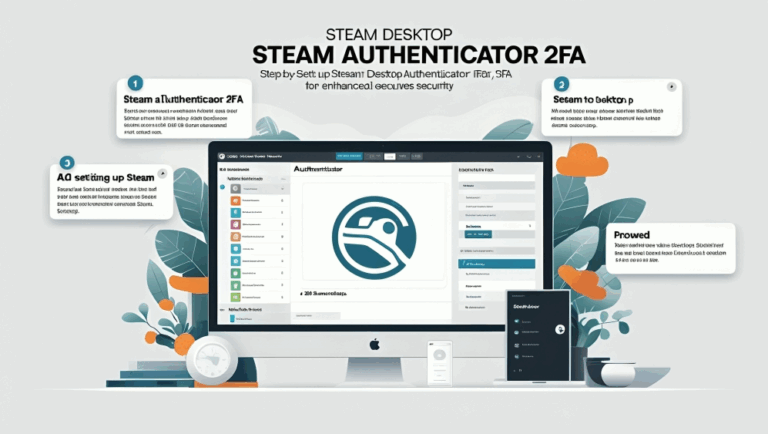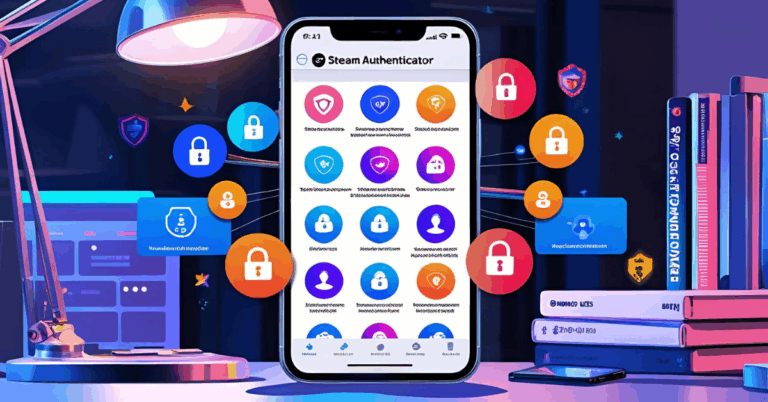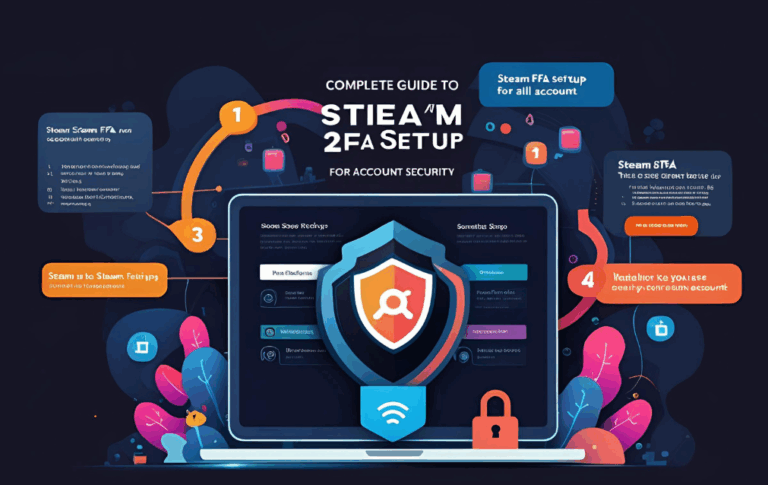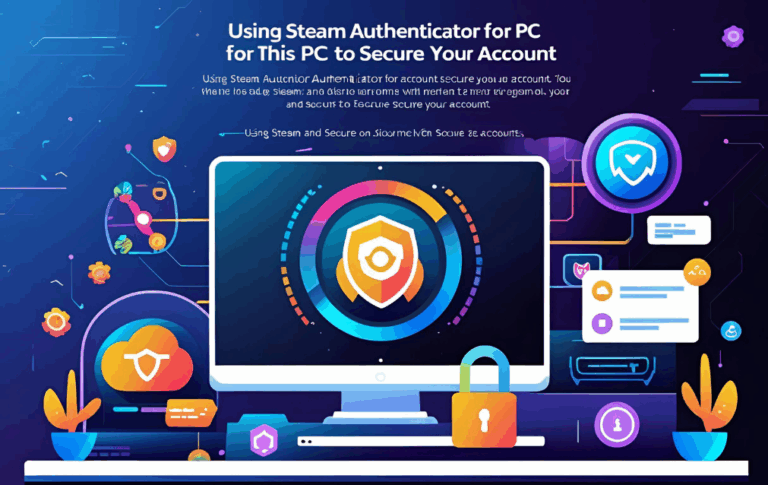How to Create and Manage Steam Desktop Authenticator Backup
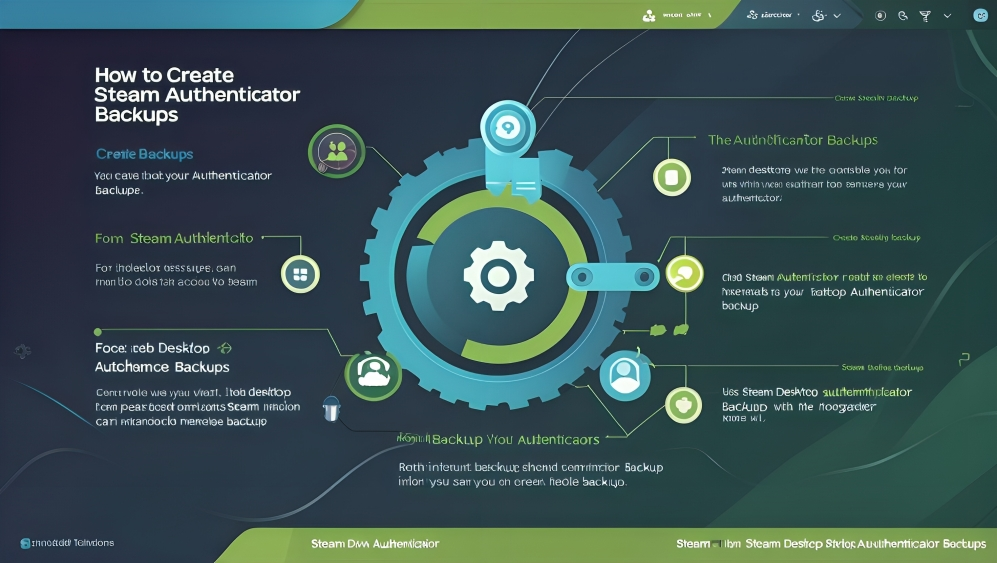
Steam is one of the most popular platforms for online gaming, where millions of users buy games, trade items, and connect with other players. With such a large number of users and digital assets at risk, account protection has become a priority for everyone.
Steam Desktop Authenticator is a trusted tool used by many to enable two step login for their accounts. But what if your computer crashes or your files are lost? That is where a proper backup becomes essential. In this guide, you will learn how to create and manage a secure backup of your Steam Desktop Authenticator, so your account always remains safe.
Why Backup is Important
Before we talk about the steps, let us understand why backing up your Steam Desktop Authenticator is important
- Prevents loss of access if your PC stops working
- Allows easy transfer to a new computer
- Keeps your login codes and settings safe
- Saves time and avoids contacting Steam Support
Without a backup, you may lose your authenticator data, and getting access back can be difficult and time consuming.
When to Create a Backup
It is always a good idea to create a backup in these situations
- Just after setting up the authenticator
- Before formatting or changing your PC
- After adding a new account
- When updating the authenticator tool
The earlier you back up, the safer your data will be.
How to Create a Backup in Steam Desktop Authenticator
Follow these simple steps to create a secure backup
Step One Open the Authenticator Tool
Start by opening the Steam Desktop Authenticator on your computer. Make sure it is working correctly and your account is visible.
Step Two Go to Settings or Options
Look for the menu button inside the app. It is usually found at the top right or under the account list.
Step Three Click on Export Account
Choose the option that says Export Account or Save Backup. This will allow you to save a file that contains all the necessary data related to your Steam login codes.
Step Four Save the File Safely
Once you export the file, save it in a secure location. Some safe places to store this backup include
- A USB flash drive
- An external hard drive
- A private cloud storage folder
- A password protected zip file
Step Five Write Down or Save Your Recovery Code
During the setup, Steam also gives a recovery code. Write it down or store it in a password manager. This code can help recover your account if everything else fails.
How to Restore the Backup
If you need to reinstall the Steam Desktop Authenticator or move to another PC, follow these steps
Step One Download and Install the Tool
Download the latest version of Steam Desktop Authenticator from a trusted source. Install it and open the program.
Step Two Use the Import Option
Inside the tool, select the Import Account option. Choose the backup file you saved earlier.
Step Three Enter Your Password If Needed
If you protected the backup with a password, enter it when asked. The tool will then restore your account settings and login codes.
Step Four Test the Authenticator
After restoring, try logging in to Steam or confirming a trade to make sure the authenticator is working properly.
Tips for Managing Your Backup
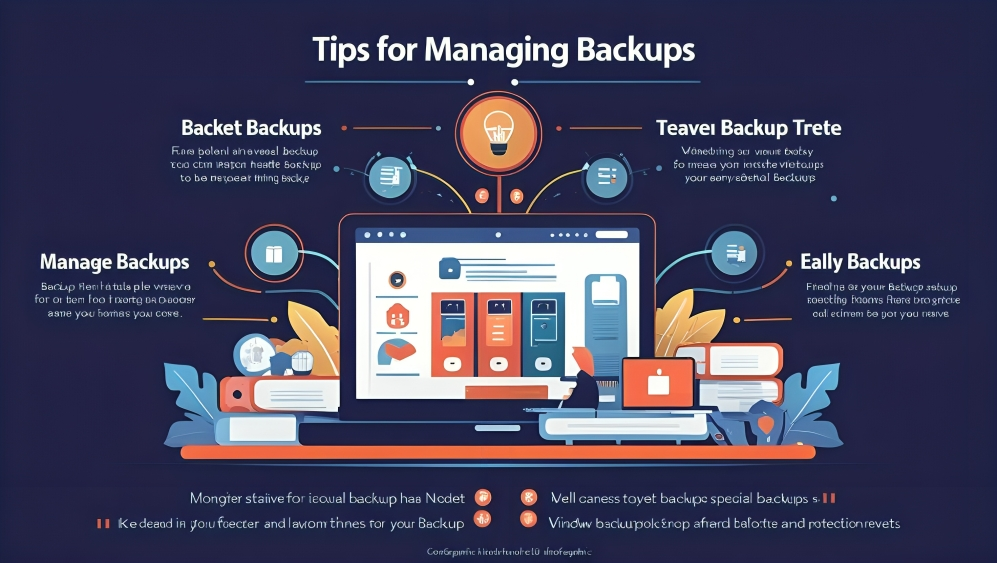
To ensure that your backup stays useful and secure, follow these tips
- Always keep more than one copy of the backup
- Use a strong password if you are storing it in the cloud
- Do not share your backup file with anyone
- Rename the file to something you can easily identify
- Update the backup whenever you make changes to your account
Keeping your backup updated and protected is just as important as creating it.
What If You Lose Your Backup
If you lose your backup and do not have the recovery code, your only option is to contact Steam Support. They may ask you for
- Proof of account ownership
- Purchase history
- Linked email address or phone number
This process can take time, so it is always better to have a backup ready.
FAQs
Is it safe to back up Steam Desktop Authenticator?
Yes, it is safe if you store the backup in a secure place and use a password to protect it.
Can I use the same backup on multiple devices?
Yes, you can transfer the backup file to another PC using a USB or cloud storage and import it using the tool.
What happens if I do not back up my authenticator?
If your computer crashes or the files are lost, you may be locked out of your account unless you have the recovery code.
Do I need to update my backup file regularly?
Yes, update your backup whenever you add a new Steam account or make changes to existing settings.
Can I use the backup file without the password?
No, if you set a password during export, it will be needed during import. This protects your account from unauthorized access.
Conclusion
Steam Desktop Authenticator is a great way to keep your account safe with two step login. But if you lose access to the authenticator without a backup, recovering your account can be very difficult. That is why creating and managing a backup is a smart move for all users.
This guide has shown you how to create a backup, how to restore it, and how to keep it secure. By following these steps, you will always have control over your account, even if your device is damaged or lost.
Stay protected, be smart about your data, and enjoy gaming on Steam with complete peace of mind.