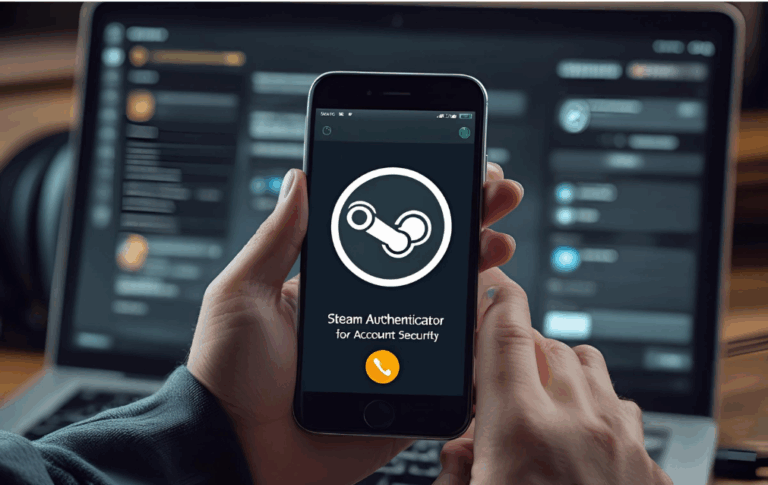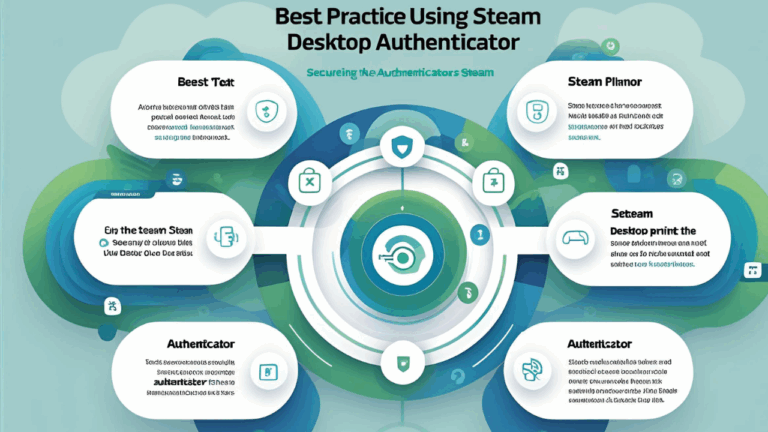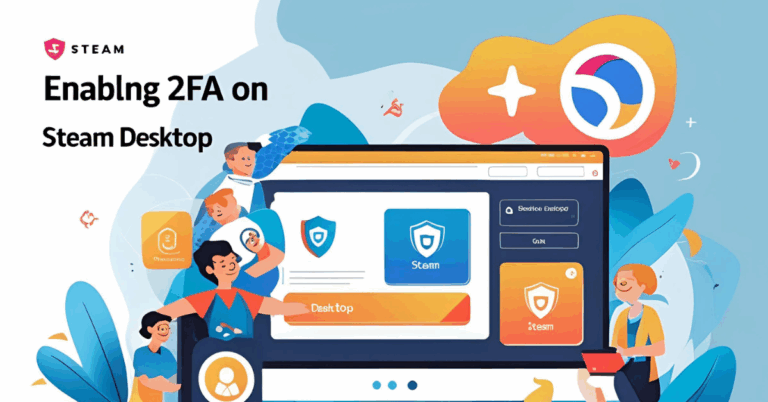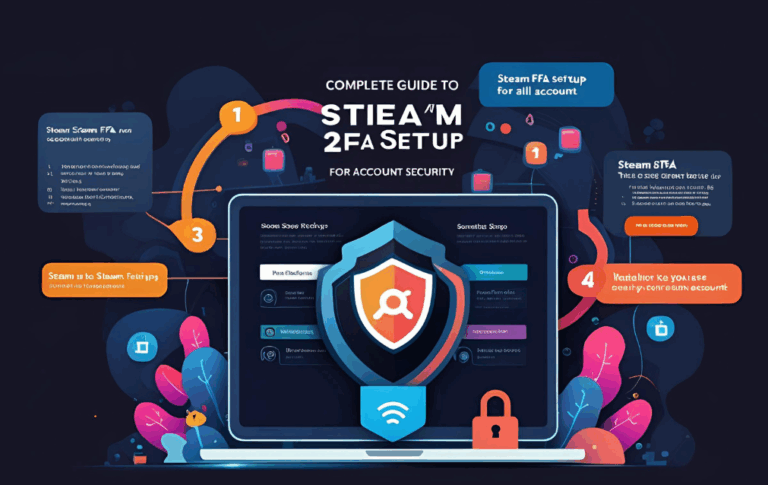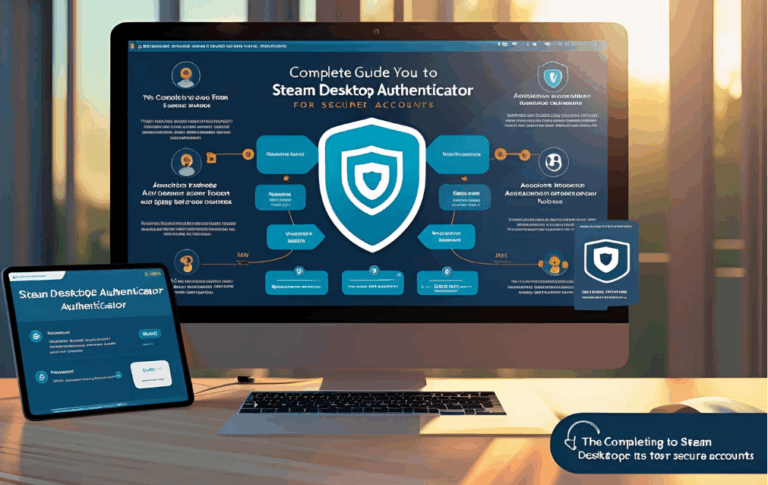How to Set Up Steam Desktop Authenticator 2FA for Better Security
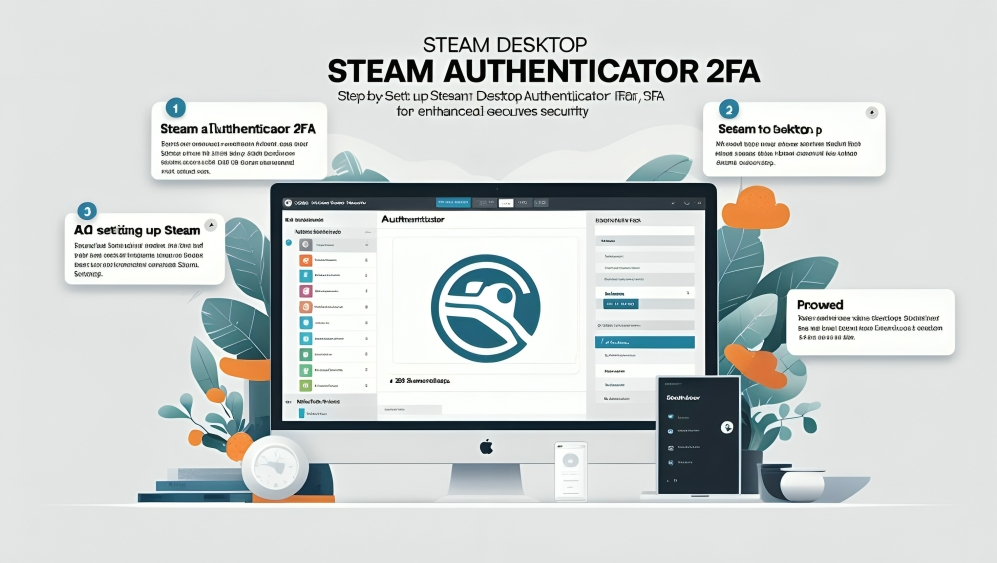
Steam is a leading platform for gaming, trading, and community activities. With so many users and digital assets on Steam, protecting your account from unauthorized access is very important. One of the best ways to secure your account is by enabling two factor login.
Steam offers this security feature through its official mobile app, but not everyone prefers using a phone. That is where Steam Desktop Authenticator comes in. It allows you to set up two step login from your computer.
This guide will explain how to set up Steam Desktop Authenticator and make your account more secure.
What is Steam Desktop Authenticator
Steam Desktop Authenticator is a third party tool that runs on your PC. It works just like the mobile version of Steam Guard. Instead of using a phone to get your login codes, this tool gives you the codes directly on your computer.
It is useful for people who
- Do not have access to a smartphone
- Prefer managing their Steam account from PC
- Want to handle multiple accounts easily
- Need fast access to trade confirmations and login approvals
This software helps protect your account by making sure only you can log in.
Why Use Two Factor Login with Steam
Two factor login, also known as 2FA, adds an extra layer of protection to your account. Even if someone finds out your password, they still cannot access your account without the unique code sent to your trusted device.
Benefits of 2FA
- Blocks unauthorized logins
- Protects your inventory and wallet
- Keeps your personal data safe
- Sends alerts about suspicious login attempts
Using 2FA with Steam Desktop Authenticator is one of the safest ways to protect your PC based account.
How to Set Up Steam Desktop Authenticator
Here is a step by step guide to install and activate 2FA using Steam Desktop Authenticator
Step One Download the Software
- Visit the trusted GitHub page or official project website
- Download the latest version of Steam Desktop Authenticator
- Extract the zip file using any file extraction tool
Step Two Run the Program
- Open the folder where you extracted the files
- Run the application named SDA or SteamDesktopAuthenticator
- If you see a security warning, allow the program to run
Step Three Add Your Steam Account
- Click on the Add Account button
- Enter your Steam username and password
- Steam may send a confirmation code to your email or phone
Step Four Enable Two Step Login
- After login, the program will offer to enable 2FA
- Follow the instructions shown on screen
- You will get a recovery code. Save it in a secure place
Step Five Backup Your Data
- Use the Export option to save your authenticator data
- Save this file in a safe location like a USB drive or cloud storage
- You will need it if your PC is lost or damaged
Once completed, your Steam Desktop Authenticator will be active and ready to protect your account.
How to Use It for Login and Trade Approvals
Each time you log in to your Steam account, you will be asked for a code. Open the Steam Desktop Authenticator and copy the current code shown for your account.
For trades and market actions, the app will show confirmation messages. You can approve or deny the actions right from your desktop, just like you would on a phone.
Safety Tips When Using the Authenticator
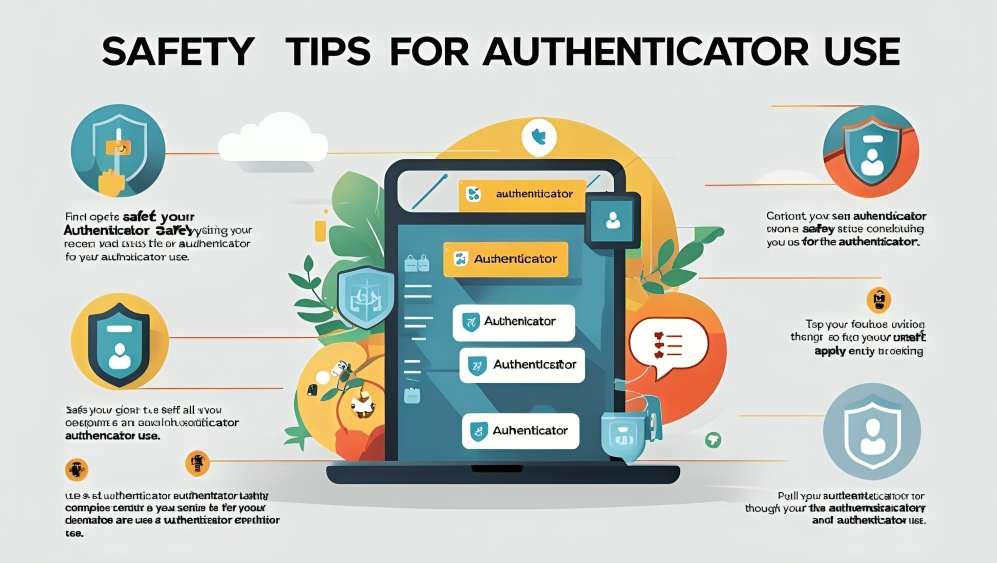
Here are some safety steps to follow
- Never share your authenticator files or recovery code
- Set a password inside the app to stop others from accessing it
- Always use the latest version of the tool
- Keep your PC protected from viruses and spyware
- Save your backup file in more than one safe location
These steps will help keep your authenticator secure and avoid losing access to your Steam account.
Common Problems and Fixes
Problem One Authenticator Not Generating Codes
Solution
Make sure your computer time is set to automatic. If not, enable auto time update in the date and time settings.
Problem Two Trade Confirmations Not Appearing
Solution
Check your internet connection and open the app again. Also make sure you are logged in to the correct Steam account.
Problem Three Lost Backup or Recovery Code
Solution
If you cannot recover the data, contact Steam Support. You may be asked to provide purchase history or linked email.
FAQs
Is Steam Desktop Authenticator free?
Yes, it is a free tool developed by the community. Just make sure to download it from a trusted source.
Can I use this instead of the mobile app?
Yes, but you can only have one authenticator active at a time. If you use the desktop one, the mobile one will be disabled.
Do I need internet for the codes to work?
Once set up, codes can be generated offline. However, you need internet to log in and confirm trades.
Can I use this on multiple PCs?
Yes, but you must transfer your backup data to the other computer. Use the export and import feature safely.
Is it safe to use this tool?
It is safe when downloaded from reliable websites and used with care. Never enter your login on unknown sites.
Conclusion
Steam Desktop Authenticator is a smart and powerful solution for users who want to manage their Steam account from their PC. It offers the same level of protection as the mobile app and is easy to set up.
By enabling two step login, you protect your games, items, and personal data. This guide has shown you how to install, activate, and use the authenticator for better account safety.
Always remember to save your backup file and recovery code. With the right setup, you can enjoy safe and worry free gaming on Steam.