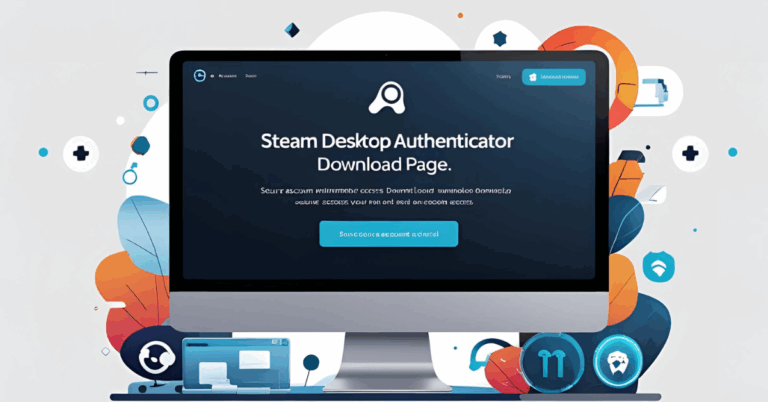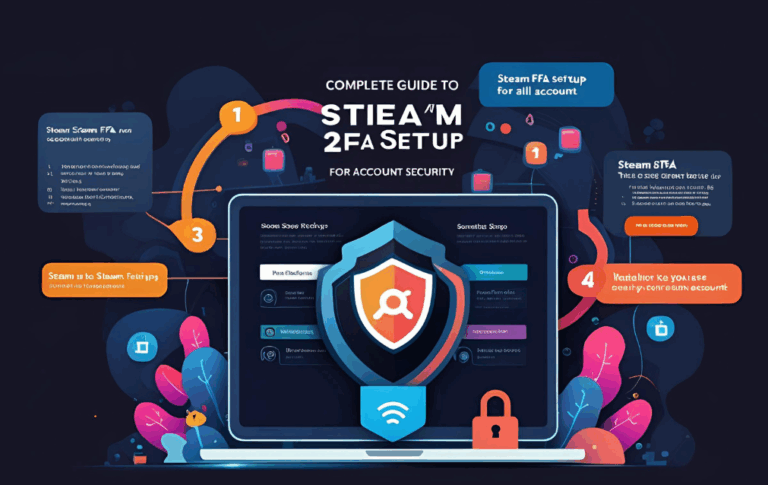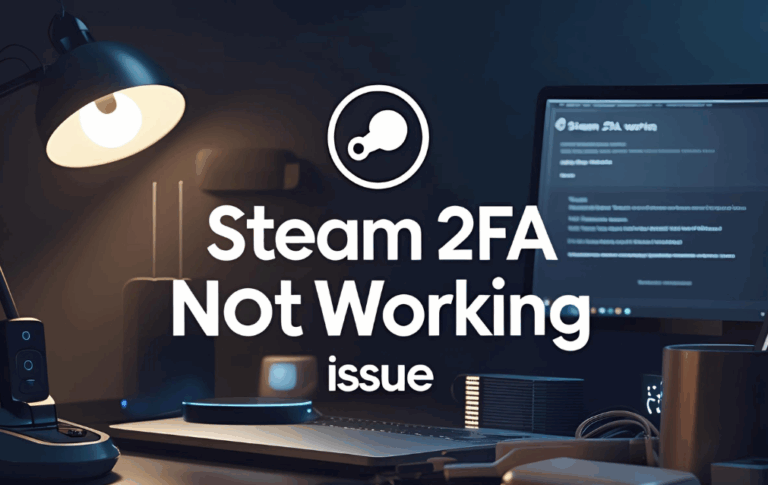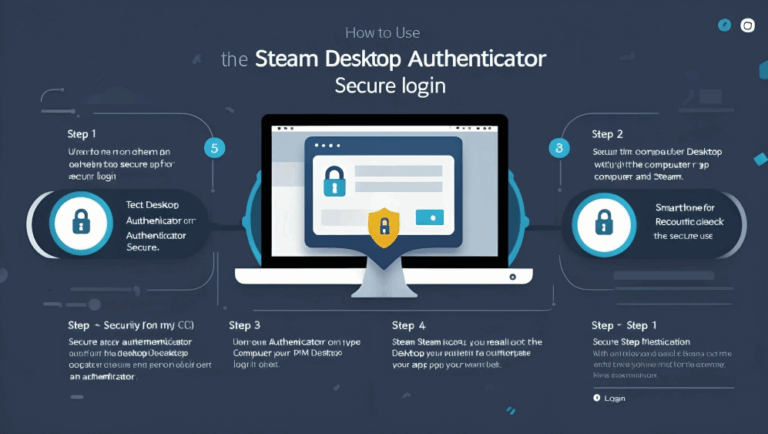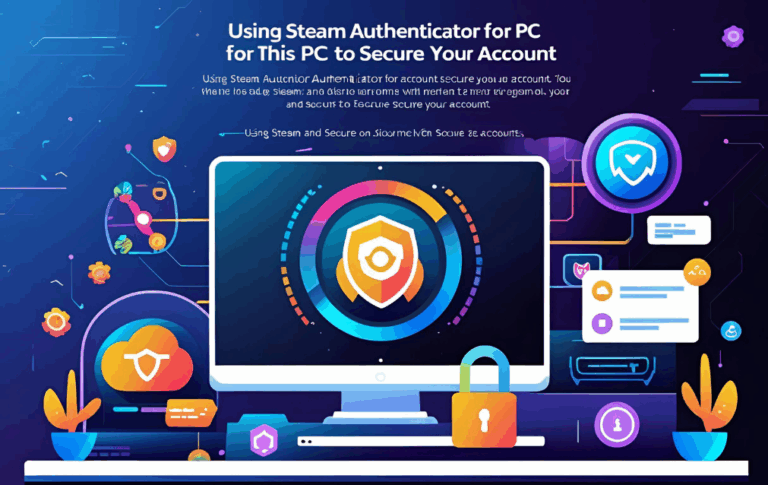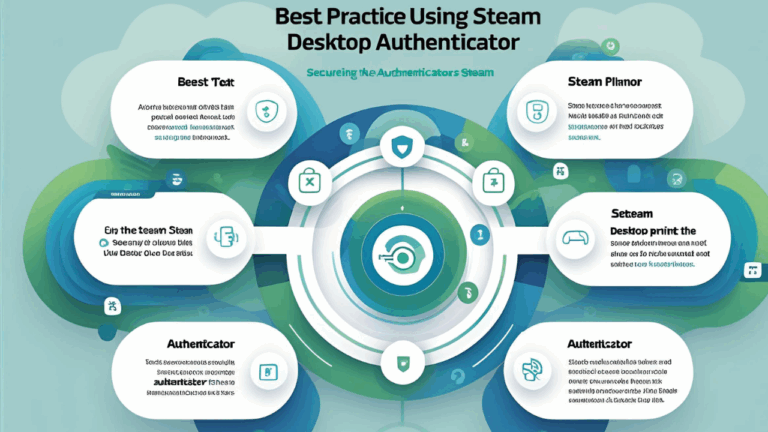Complete Guide to Steam Desktop Authenticator for Secure Accounts
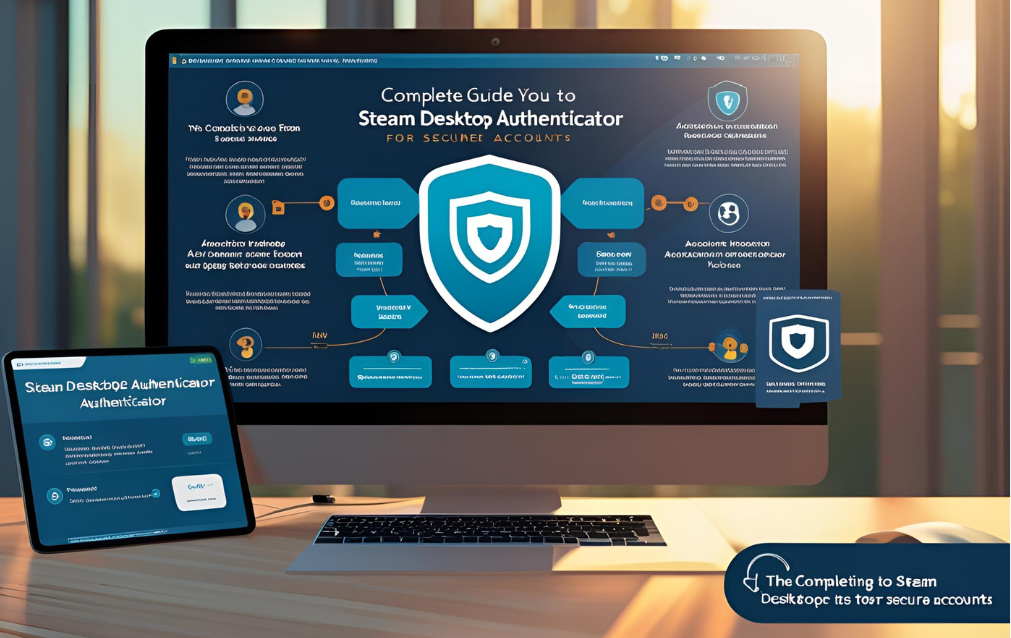
Steam is one of the most popular gaming platforms, offering a wide range of games, community features, and a digital marketplace. However, with so much value stored in a Steam account, it is very important to protect it from unauthorized access. One of the best ways to do this is by using a two factor login method. This is where the Steam Desktop Authenticator comes in.
In this guide, you will learn everything about Steam Desktop Authenticator, how to install it, how to use it, and how it helps to keep your account safe.
What is Steam Desktop Authenticator
Steam Desktop Authenticator is a third party application that allows you to use two factor login for your Steam account directly from your PC. Instead of using the official mobile app for login codes and trade confirmations, you can generate these codes on your computer.
It is widely used by gamers who either do not want to use their phone or prefer managing everything from their desktop. It works just like the official Steam Guard Mobile Authenticator, but it runs on Windows.
Why Use Steam Desktop Authenticator
There are several reasons why users prefer this tool
- You can access login codes directly on your computer
- You do not need a mobile device for Steam Guard codes
- It supports multiple Steam accounts
- You can back up your login data easily
- It saves time if you are a frequent trader or gamer
If your phone is not working or you are using Steam on your PC most of the time, this tool can make things more convenient.
How to Download and Install Steam Desktop Authenticator
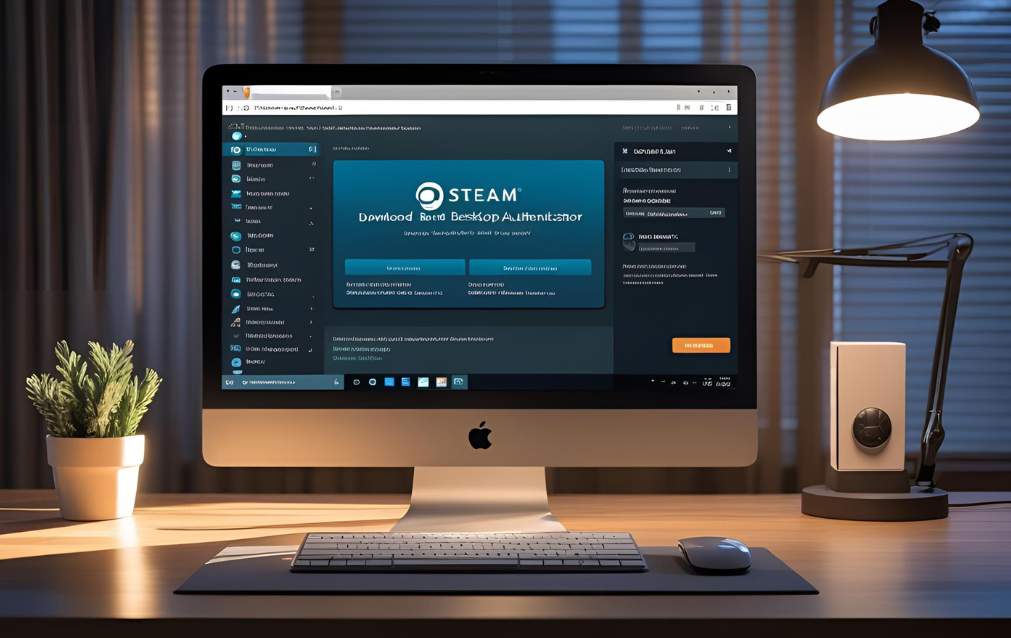
Follow these simple steps to get started
Step One
Go to a trusted website like GitHub where the tool is available. Make sure to download the latest version from the official source.
Step Two
Extract the downloaded file using any zip extractor tool. You will see a folder with files and an application file named SDA or something similar.
Step Three
Run the application. If you get a security warning, choose the option to run it anyway.
Step Four
Click on the option that says add account. You will be asked to enter your Steam login details.
Step Five
After login, the tool will ask for a code that is sent to your email. Enter the code and follow the instructions to complete the setup.
Once done, the authenticator will start generating codes for your Steam account.
Features of Steam Desktop Authenticator
Some of the key features include
- Two step login codes for maximum account safety
- Trade confirmation support without mobile app
- Multiple account management in one app
- Export and backup options to prevent data loss
- Lightweight and easy to use interface
It is ideal for PC users who want a simple way to manage their Steam account securely.
Also Read:Complete Guide to Steam Authenticator for Account Security
How to Confirm Trades and Logins
When you try to trade items or log in to Steam from a new location, the authenticator will show a confirmation message. Open the app, go to the confirmations tab, and approve or deny the request.
This works just like the Steam app on mobile but is available on your PC, making the process faster and easier if you use Steam mostly from your computer.
Tips to Keep Your Steam Account Safe
Even with the authenticator, you should follow these tips
- Never share your login or authenticator files with anyone
- Always back up your authentication data
- Keep the app updated with the latest version
- Enable password protection for the authenticator
- Save your recovery code in a safe place
By following these tips, you can prevent hackers from accessing your account even if they know your password.
Also Read:Top Alternatives to Steam Desktop Authenticator for Account Security
What to Do If You Lose Access
If your PC gets damaged or you lose your authenticator files, you will need your recovery code to regain access. During setup, the Steam Desktop Authenticator gives you this recovery key. Keep it saved in a secure location.
If you do not have the code, you will need to contact Steam Support to recover your account.
FAQs
Is Steam Desktop Authenticator safe to use?
Yes, if downloaded from trusted sources and used properly, it is safe. Avoid downloading it from unknown websites.
Can I use Steam Desktop Authenticator and mobile authenticator at the same time?
No, Steam allows only one authenticator at a time. If you switch to desktop, the mobile one will be removed.
What happens if I uninstall the app?
If you uninstall the app without saving your recovery or backup file, you may lose access. Always export your data before uninstalling.
Do I need internet for the app to work?
You need internet for logging in and syncing, but the app can generate codes offline as long as your system time is correct.
Can I use it on other operating systems like Mac or Linux?
No, Steam Desktop Authenticator is mainly for Windows. For other systems, you might need to use other compatible tools.
Conclusion
Steam Desktop Authenticator is a powerful tool that gives you full control over your account safety without depending on a mobile device. Whether you are a trader or just someone who uses Steam on PC regularly, this tool can save time and increase protection.
From setup to backup, the process is simple and user friendly. Just make sure to keep your recovery codes and backups safe, and you can enjoy your gaming without worrying about account threats.
By using this tool wisely and following best practices, you can keep your Steam account protected at all times. It is a great solution for anyone who prefers desktop security and values convenience.