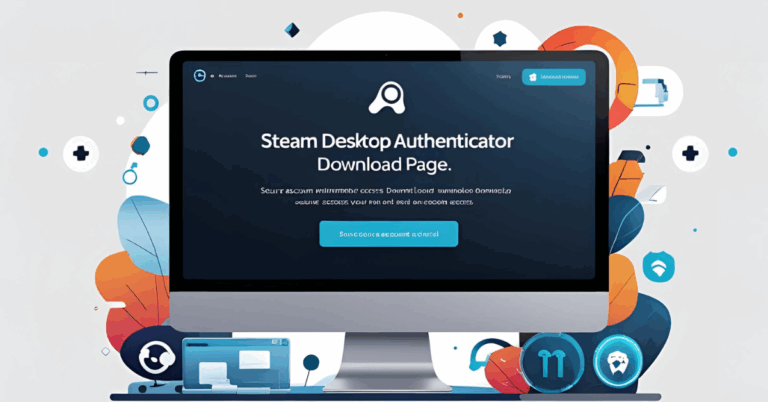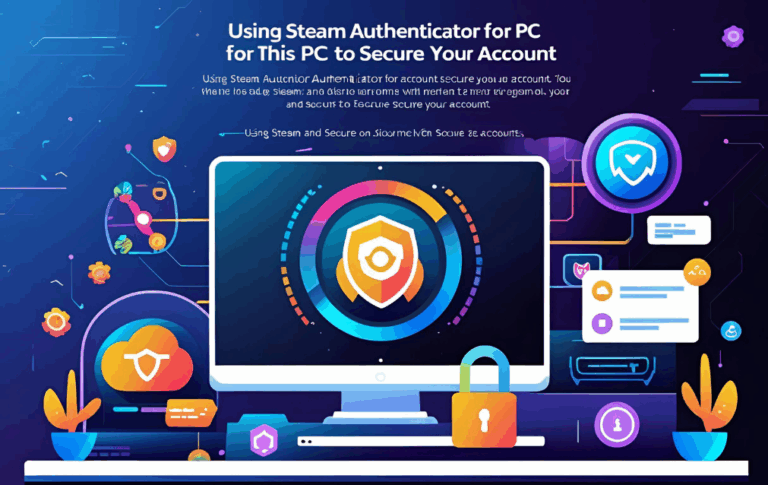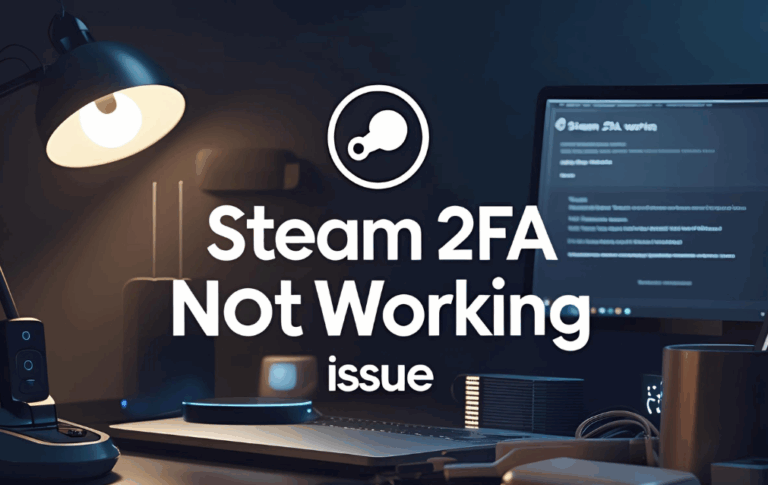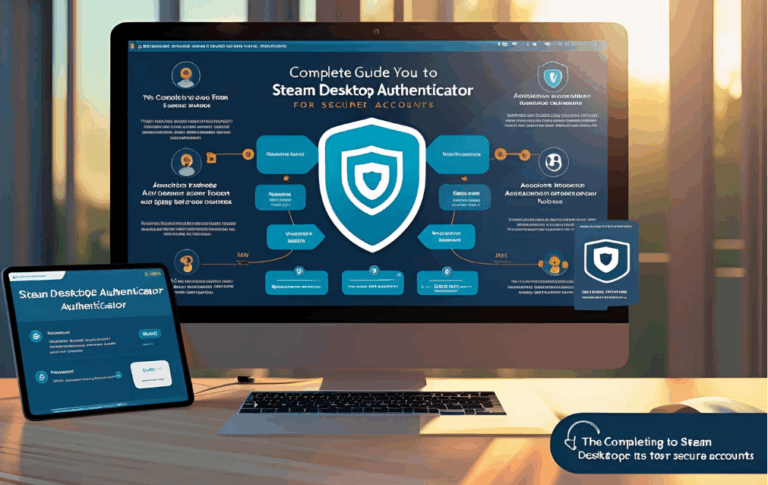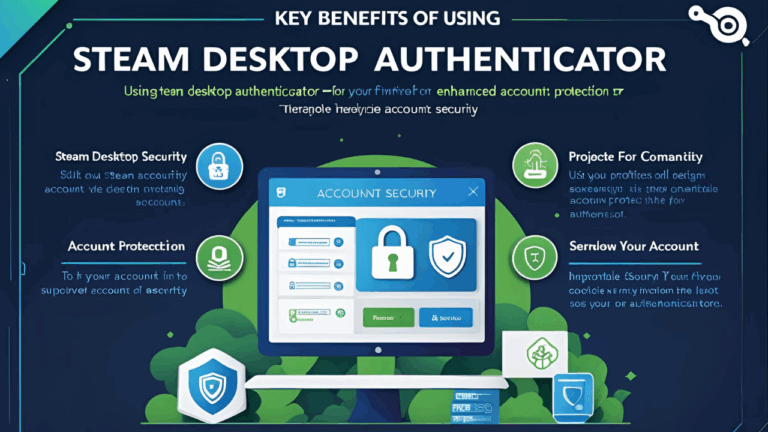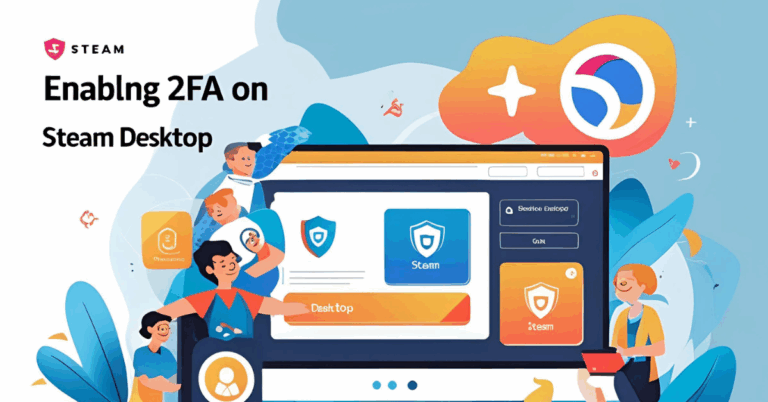How to Fix Steam Authenticator Not Syncing Issue Easily
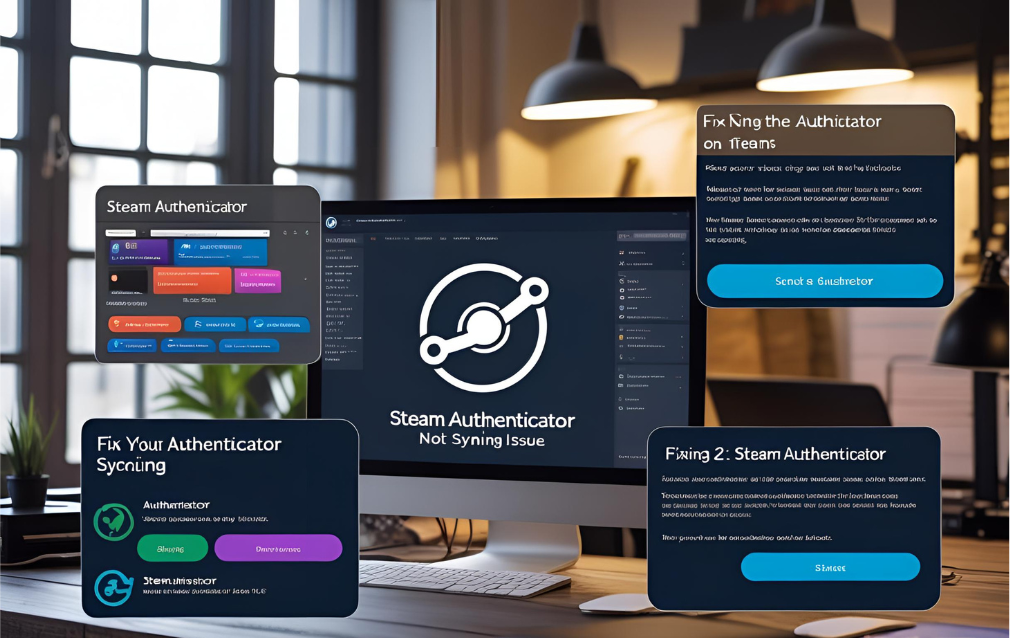
Steam is a very popular platform used by millions of gamers across the world. To keep your account safe, Steam offers a tool called the Steam Authenticator. This tool generates a code that changes every few seconds and is needed whenever you log in. However, sometimes users face an issue where the Steam Authenticator stops syncing or shows incorrect codes.
If your Steam Authenticator is not syncing properly, it can prevent you from logging in or confirming trades. But do not worry. This guide will show you the best ways to fix this problem step by step.
Also Read:How to Fix Steam 2FA Not Working Issue Step by Step
What is the Steam Authenticator Syncing Issue
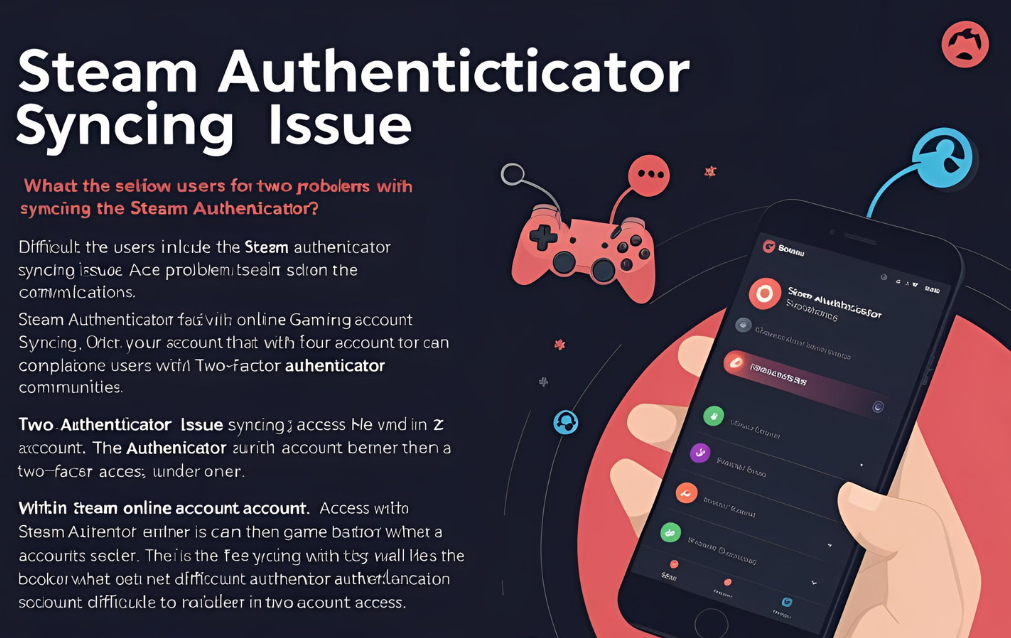
When your Steam Authenticator is not syncing, it means the time on your device does not match Steam’s servers. The code it generates becomes invalid, and you get an error during login or trade confirmations.
This problem usually happens due to
- Wrong date and time settings
- Problems with the internet connection
- App cache or data errors
- Using an old version of the app or software
Let us go through the simple methods to solve this issue.
Method One Check Date and Time Settings
This is the most common cause of syncing problems.
For Mobile Users
- Go to Settings on your phone
- Find the Date and Time section
- Turn on the option that says Set Automatically or Use Network Time
For PC Users Using Desktop Authenticator
- Right click on the time in the taskbar
- Click Adjust Date and Time
- Make sure Set Time Automatically is enabled
After making this change, open the Steam Authenticator again and try to log in. The code should now sync correctly.
Method Two Use the Sync Option in the App
The Steam mobile app has a built-in option to sync the time.
Steps to follow
- Open the Steam app on your mobile
- Go to the Steam Guard section
- Look for the Sync Time option
- Tap on it and wait for the app to adjust the time
This will fix the time difference issue and the code will start working again.
Method Three Update the App or Software
Using an outdated version of the Steam app or Steam Desktop Authenticator can cause syncing errors.
How to update
- Go to the app store on your phone and check for updates to the Steam app
- For PC users, visit the official page where you downloaded the desktop authenticator and get the latest version
Keeping your tools up to date can solve many common bugs and syncing problems.
Method Four Restart Your Device
Sometimes, a simple restart can fix syncing problems caused by background apps or software glitches.
Steps
- Restart your phone if using mobile authenticator
- Restart your PC if using the desktop authenticator
After restarting, open the Steam Authenticator again and try logging in. This can refresh system processes and fix the problem.
Method Five Clear Cache or Reinstall the App
In rare cases, corrupted cache or app data may be causing the issue.
For Mobile
- Go to Settings
- Find Apps or Application Manager
- Select Steam
- Tap Clear Cache and Clear Data
If this does not help, uninstall the app and install it again from the store. Make sure you have your recovery code before reinstalling.
For PC
- Delete the current folder of Steam Desktop Authenticator
- Reinstall the latest version from a trusted source
- Use your saved recovery code to restore your account
Always keep a backup of your recovery key to avoid losing access.
Method Six Check Internet Connection
An unstable or slow internet connection may stop the app from syncing with Steam’s servers.
Tips
- Switch from mobile data to WiFi or vice versa
- Restart your router
- Try using a different network if available
Make sure your connection is active and strong before opening the authenticator.
Method Seven Contact Steam Support
If none of the above methods work and you cannot sync your authenticator or log in, it is best to reach out to Steam Support.
Steps to contact support
- Go to the Steam Help website
- Select the option I am having trouble with Steam Guard Mobile Authenticator
- Follow the instructions to recover your account or fix the sync issue
Steam may ask for identity proof like your purchase history or linked email. Be ready with that information.
FAQs
Why is my Steam Authenticator not working?
The most common reason is incorrect date or time on your device. Make sure your time is set to automatic.
Can I use the authenticator without internet?
The code can be generated offline, but syncing the correct time and using it for login requires internet access at least once.
What happens if I reinstall the authenticator?
You will need your recovery code or backup file to restore your account. Always save your recovery information safely.
Is the Steam Desktop Authenticator safe?
It is safe if downloaded from trusted sources. Never enter your Steam login on untrusted websites or software.
How often should I sync the app?
Usually, syncing once is enough unless you change your device time or face repeated login failures.
Conclusion
Steam Authenticator is an important tool to keep your account secure. But when it stops syncing, it can lock you out and cause login problems. The good news is that most syncing issues are easy to fix.
From adjusting the date and time to updating your app and checking your internet, there are many simple solutions that work. Just follow the steps shared in this guide and your authenticator should work smoothly again.
If the problem still continues, you can always contact Steam Support for help.
Keep your recovery code saved, stay updated, and enjoy secure gaming on Steam without interruptions.