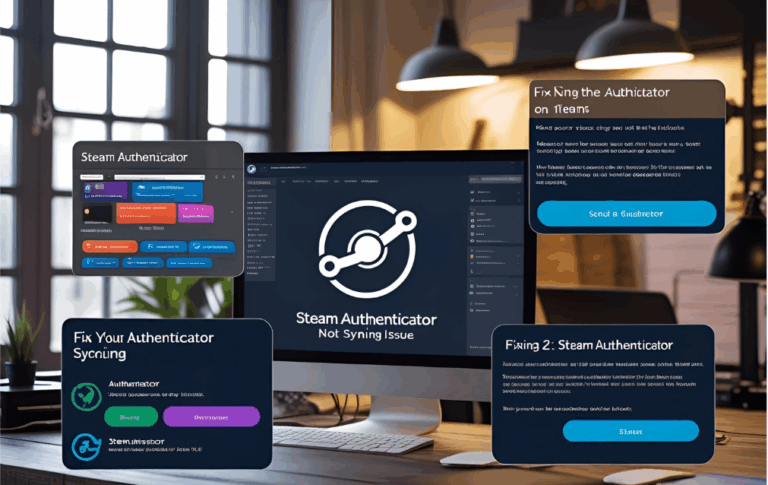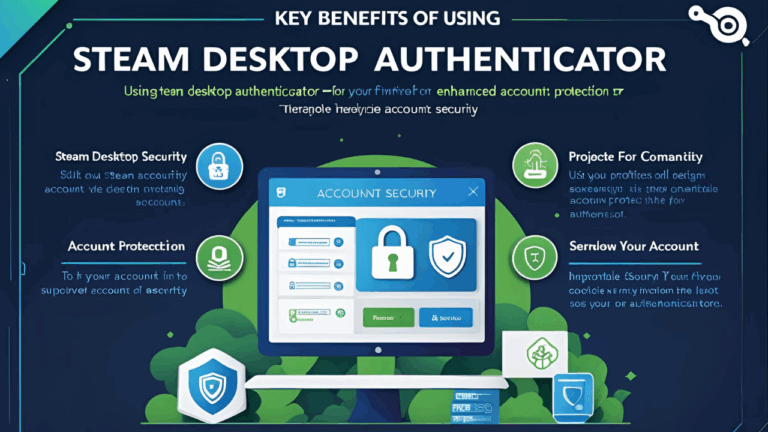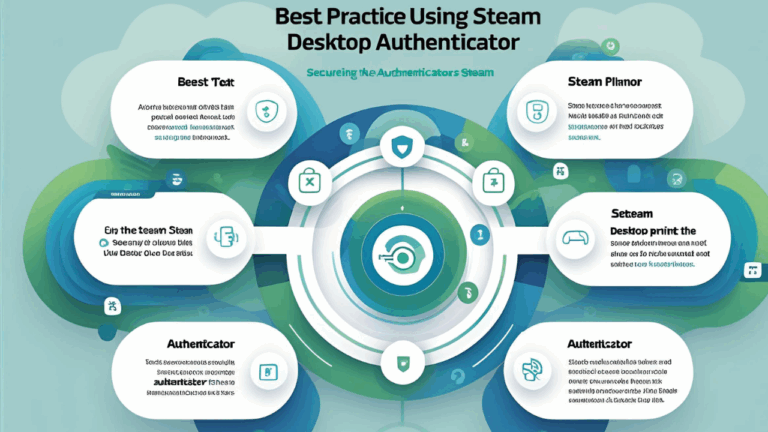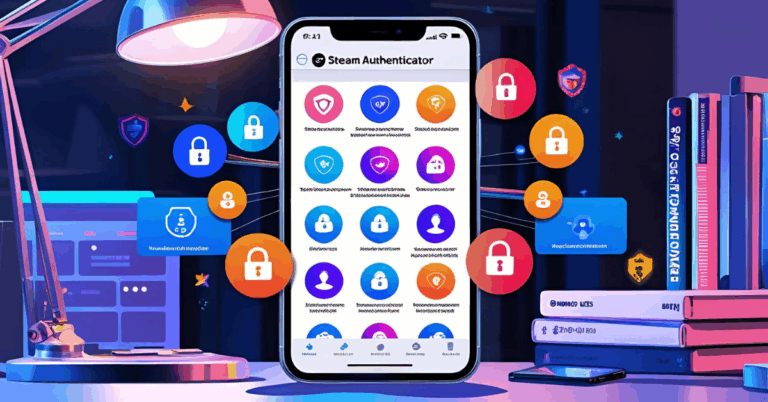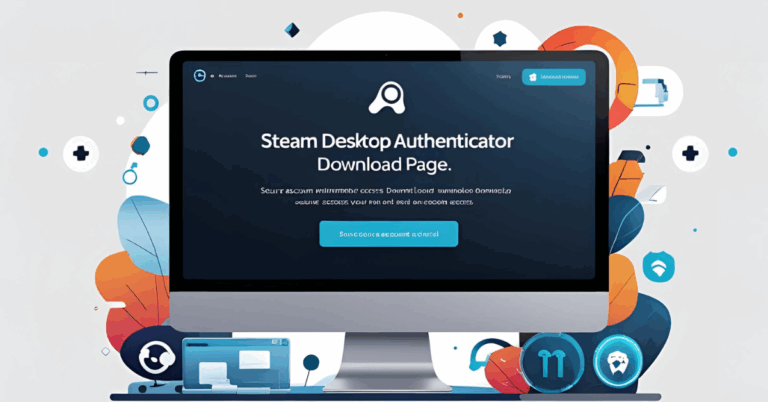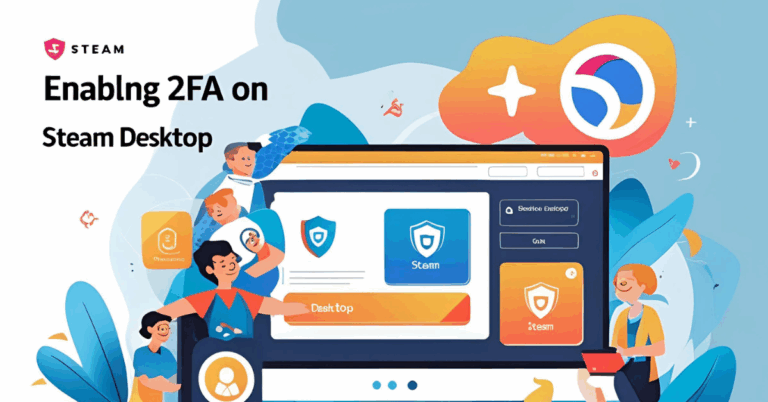How to Use Steam Authenticator for PC to Secure Your Account
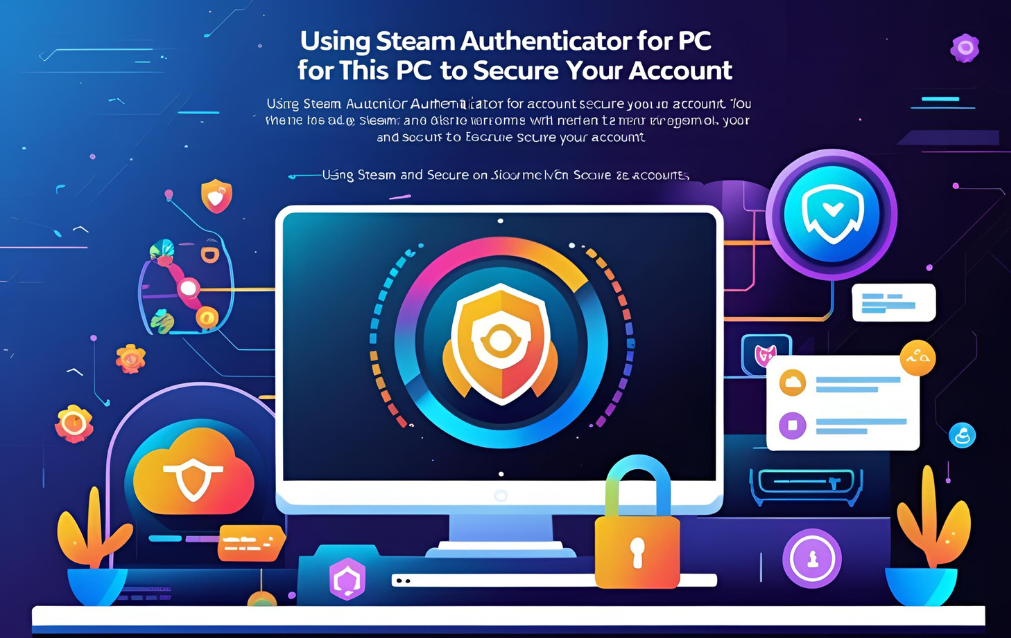
Steam is one of the most popular gaming platforms where users buy games, trade items, and interact with other players. With so much activity happening through your account, protecting it is very important. One way to do this is by using the Steam Authenticator.
Many users think that the Steam Authenticator only works on mobile. But there are ways to use it on your PC as well. This guide will help you understand how to set it up, how to use it, and why it is important for your account security.
What is Steam Authenticator
Steam Authenticator is a security feature that adds an extra layer of protection to your account. It works by giving you a time based code that you must enter during login. This makes sure that even if someone gets your password, they still cannot log in without the code.
Usually, people use the Steam mobile app to get this code. But for PC users who prefer not to use mobile apps, there is a tool called Steam Desktop Authenticator that works well.
Why Use Steam Authenticator on PC
Using the authenticator on PC has several benefits
- You do not need a smartphone to get login codes
- It is useful if your phone is lost or broken
- You can manage multiple accounts easily
- You can back up your codes safely on your system
It gives you the same level of protection as the mobile app and keeps your account safe from hackers and scams.
How to Install Steam Authenticator on PC
There is no official Steam desktop version of the authenticator. However, a trusted third party tool called Steam Desktop Authenticator can be used.
Here are the steps to install and set it up
Step One Download the Program
- Go to the trusted source where Steam Desktop Authenticator is available
- Download the latest version for Windows
- Extract the folder to your desktop or any safe location
Step Two Launch the Program
- Open the folder and run the program
- Click on Add New Account
- Enter your Steam username and password
Step Three Verify Your Identity
- Steam may send you an email or SMS with a code
- Enter the code to verify that the account is yours
- After successful login, the program will set up the authenticator
Step Four Save Recovery Info
- The program will give you important backup files
- Save the recovery code and encryption keys safely
- These are important if you need to restore your authenticator later
Once done, the program will start generating codes on your PC, just like the mobile app.
How to Use the Steam Authenticator on PC
After setting it up, here is how you use it
- When you log in to your Steam account, it will ask for a code
- Open the Steam Desktop Authenticator
- Copy the current code and paste it in the login screen
- That is it, you are now logged in securely
You can also use the app to approve trades and confirm other account actions. It works just like the mobile authenticator and adds a strong layer of safety.
Also Read:Best Alternatives to Steam Authenticator for PC Security
Tips for Using Steam Authenticator on PC
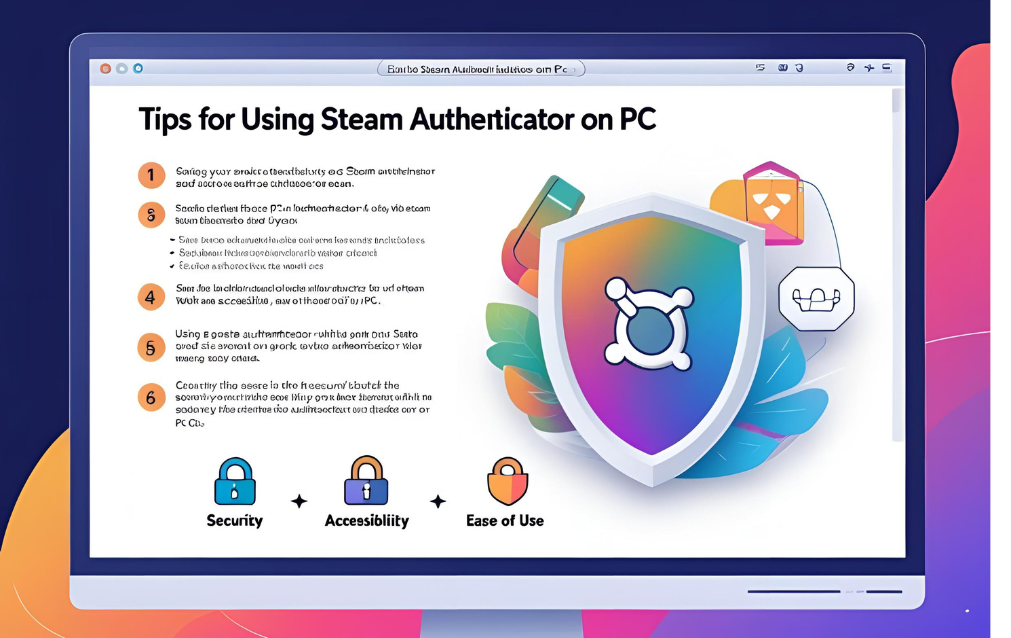
To make sure your setup stays safe, follow these tips
- Keep your PC free from viruses and malware
- Do not share your backup keys with anyone
- Lock the Steam Desktop Authenticator with a password
- Always update the tool if a new version is released
- Keep a copy of the recovery file in a secure USB or cloud
These small actions will keep your authenticator safe even if your PC is lost or damaged.
What to Do If You Lose Access
If your PC crashes or you delete the program by mistake, do not panic. You can recover your authenticator using the saved recovery code and backup files.
Steps to recover
- Reinstall Steam Desktop Authenticator
- Choose Import Existing Account
- Use your backup file or recovery code
- The program will restore your authenticator
If you lost both the PC and recovery data, you will need to contact Steam Support. Be ready to prove that you own the account using email, past purchases, or other details.
FAQs
Can I use both mobile and desktop authenticator at the same time?
No, Steam allows only one authenticator at a time. You can use either mobile or desktop, not both.
Is Steam Desktop Authenticator safe to use?
It is safe if downloaded from trusted sources. Always scan the file for viruses and do not download from unknown websites.
What if my Steam Desktop Authenticator does not open?
Try running it as administrator or reinstalling the program. Make sure your antivirus is not blocking it.
Do I need internet to get the code on PC?
Yes, you need internet to set up and sync the authenticator. But once it is synced, the codes are generated offline.
Can I protect my desktop authenticator with a password?
Yes, the tool allows you to set a PIN or password for extra safety. This stops others from opening it on your PC.
How often does the code change?
The code changes every thirty seconds. Always use the latest code when logging in or confirming trades.
Conclusion
Your Steam account is valuable, and protecting it should be a priority. Using the Steam Authenticator on PC is a smart choice for those who prefer managing everything from their computer.
With tools like Steam Desktop Authenticator, you can get all the benefits of two factor protection without needing a phone. From login safety to trade confirmations, this tool helps you stay secure.
Just make sure you use a trusted source, keep your recovery data safe, and follow best practices. That way, your Steam account will stay protected from threats and unauthorized access.