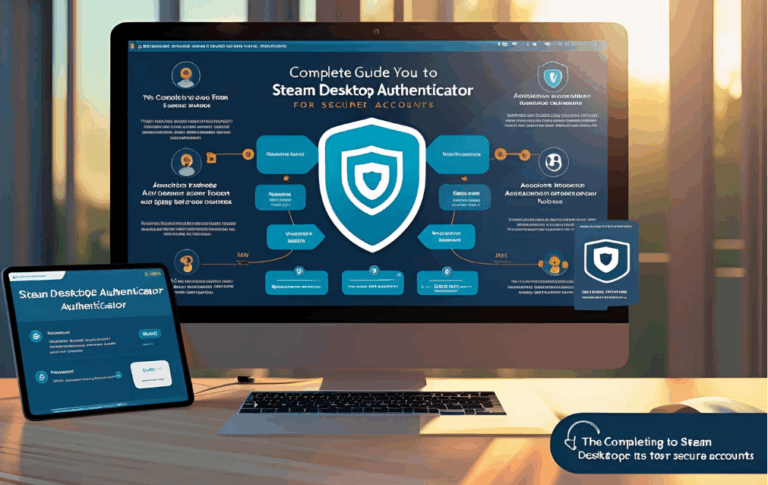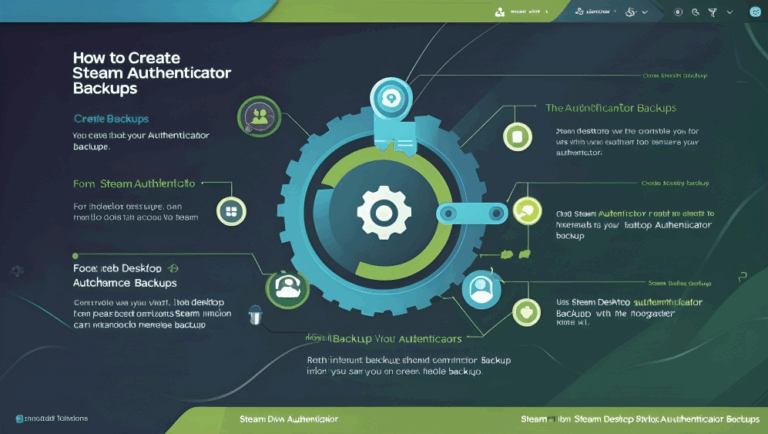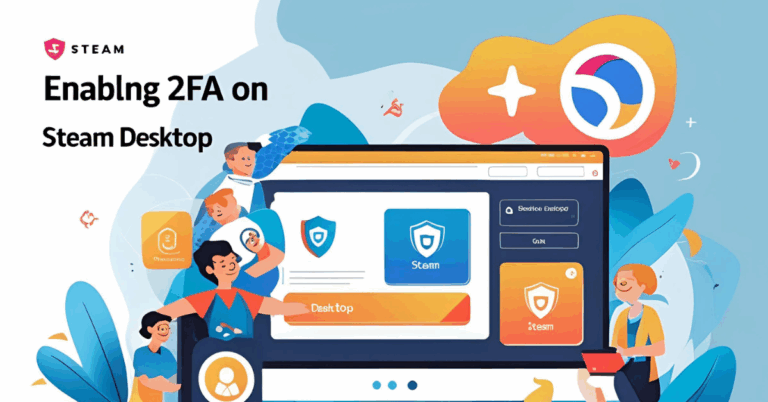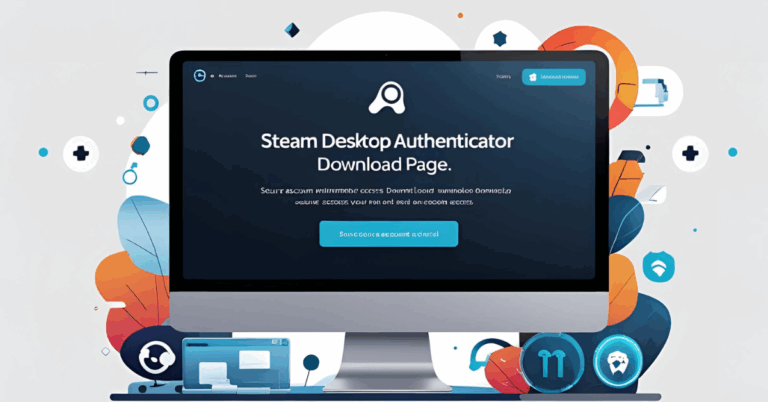Complete Guide to Steam Authenticator for Account Security
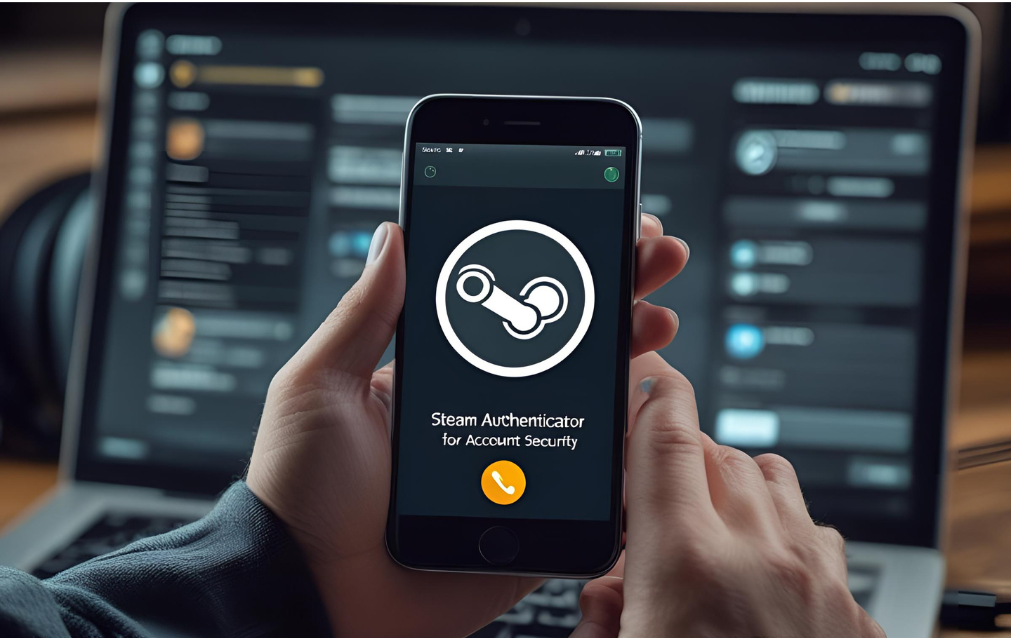
Online gaming has become more than just entertainment. Your gaming account holds games, in-game items, wallet funds, and personal information. That is why securing your Steam account should be a top priority.
One of the best tools to keep your account safe is the Steam Authenticator. This article will walk you through everything you need to know about using the Steam Authenticator for strong account protection.
What is Steam Authenticator
Steam Authenticator is a security feature that helps protect your Steam account from unauthorized access. It is part of a system called Steam Guard.
When you enable the authenticator, you need to enter a unique code every time you log in from a new device. This code changes every few seconds and is only available on your trusted device.
Using this feature can stop hackers even if they somehow get your password.
Also Read:Complete Guide to Steam Desktop Authenticator for Secure Accounts
Why Use Steam Authenticator
Steam accounts are often targeted by scammers and hackers. If someone gets into your account, they can trade your items, buy games using your wallet, or even lock you out of your own account.
Steam Authenticator adds an extra layer of safety. It keeps your account protected even if your password is leaked or guessed.
Main reasons to use it
- Protect your games and items
- Block unauthorized login attempts
- Keep your Steam wallet safe
- Receive instant alerts of suspicious activity
How to Set Up Steam Authenticator
You can activate Steam Authenticator using the official Steam mobile app. Follow these easy steps
Step One Download the Steam App
- Go to Google Play Store or Apple App Store
- Search for the Steam app and install it on your phone
Step Two Log in to Your Steam Account
- Open the app
- Enter your username and password
- Steam may send a verification code to your email
Step Three Go to Steam Guard Settings
- Tap the menu icon on the app
- Select Steam Guard
- Choose the option to get codes on your phone
Step Four Save Your Recovery Code
- You will receive a special recovery code
- Write it down or store it safely
- You will need this code if you lose your phone
After this, your Steam Authenticator will be fully activated. You will now get a code on your phone every time you log in from a new device.
Also Read:How to Install Steam Desktop Authenticator on Your PC Easily
Can You Use Steam Authenticator on PC
Yes, you can use a tool called Steam Desktop Authenticator. This is a third-party application for people who prefer getting login codes on their computer instead of a phone.
Steps to use Steam Authenticator on PC
- Download Steam Desktop Authenticator from a trusted source
- Open the program and add your Steam account
- Complete the email or phone verification
- Save your recovery data securely
Remember to use only trusted tools and never share your login details with anyone.
Tips to Keep Your Steam Account Safe
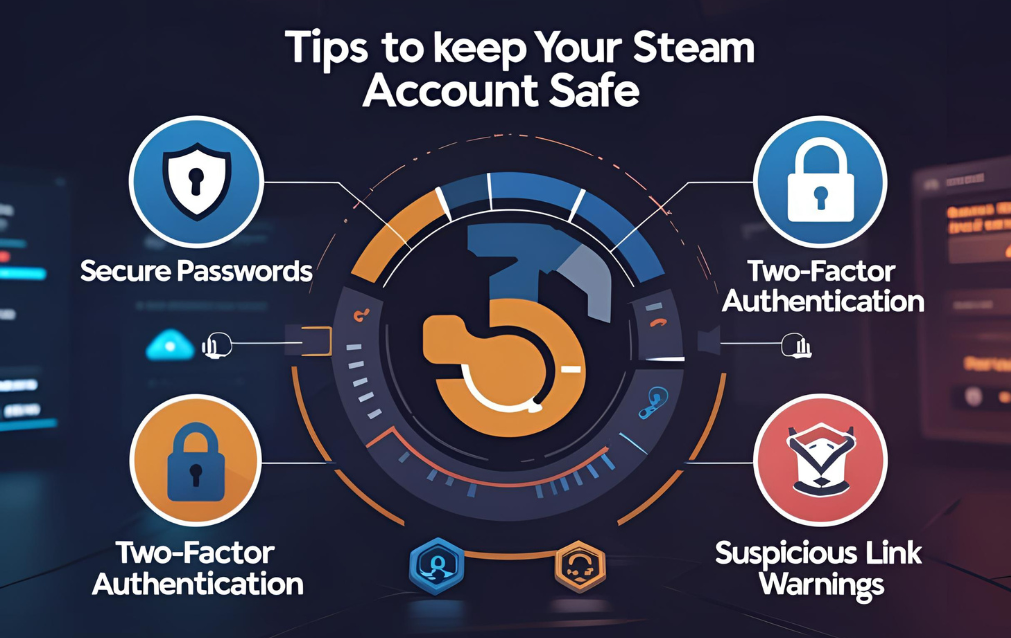
Enabling Steam Authenticator is just one part of staying secure. Here are more tips to improve your account safety
- Use a strong and unique password
- Do not use the same password on multiple websites
- Avoid clicking unknown links from messages or emails
- Be careful with third-party software
- Always log out from public or shared devices
- Never share your Steam login with anyone
Also Read:How to Use Steam Desktop Authenticator for Secure Login
What to Do If You Lose Access to Authenticator
Losing your phone or deleting the Steam app by mistake can lock you out. But do not worry. Here is what you should do
- Use your recovery code to log in
- If you lost the recovery code too, go to the Steam Help site
- Select I no longer have access to my mobile authenticator
- Follow the instructions to prove your identity
Steam Support may ask for details like your previous email, account creation date, or purchase history to confirm your ownership.
FAQs
What does Steam Authenticator do?
It gives you a new code every few seconds to log in. Only you can access this code from your device. It adds extra protection to your Steam account.
Is Steam Authenticator free?
Yes, it is completely free to use. You only need the Steam app or a supported PC tool.
Can I use the authenticator without a phone?
Yes, you can use Steam Desktop Authenticator on your computer. But make sure it is from a trusted source.
How often do I need to enter the code?
Only when you log in from a new device or after clearing cookies. Steam may remember trusted devices.
Can I turn off the authenticator later?
Yes, you can remove it through the Steam app. But it is not recommended, as it reduces account security.
Is it safe to use third party authenticators?
Only use trusted and well-reviewed tools. Never enter your Steam credentials into unknown websites or apps.
What happens if someone gets my password?
If you have the authenticator active, they cannot log in without the unique code from your device.
Conclusion
Steam Authenticator is a powerful tool to keep your gaming world secure. It protects your digital items, personal data, and your valuable account from hackers and scammers.
This guide showed you how to set up and use Steam Authenticator on both mobile and PC. We also shared extra safety tips and answered common questions to help you stay protected.
Do not wait for a problem to happen. Take action now and secure your Steam account with the authenticator.