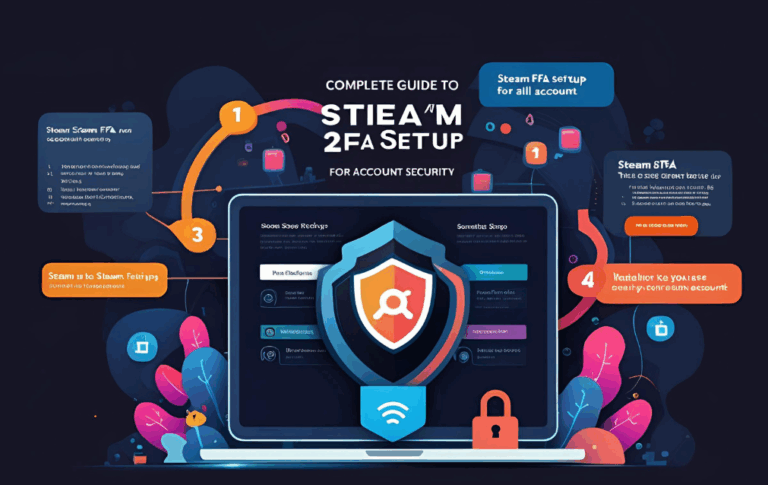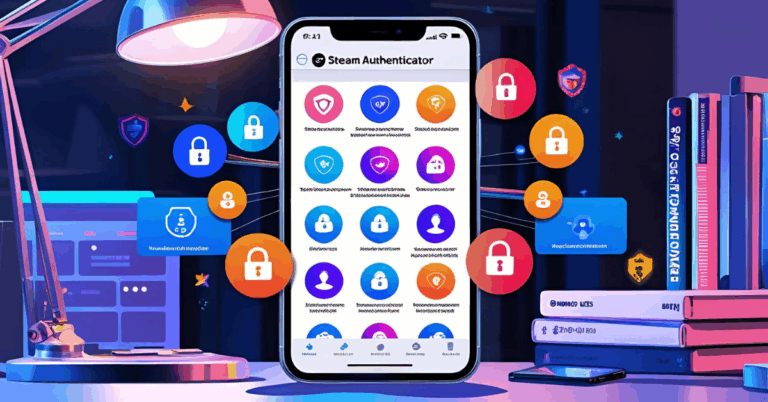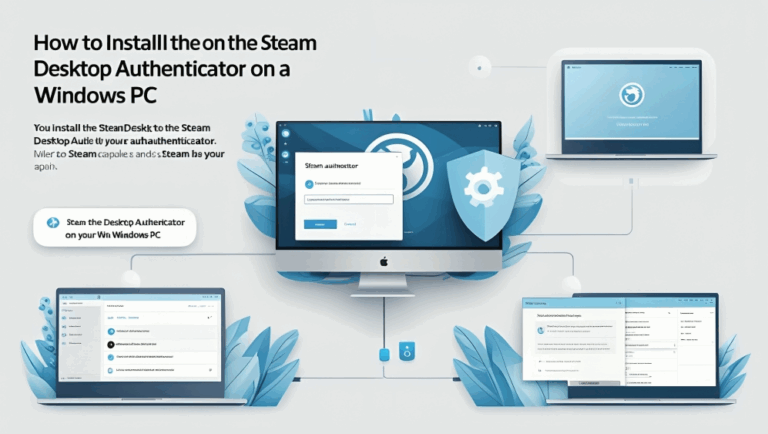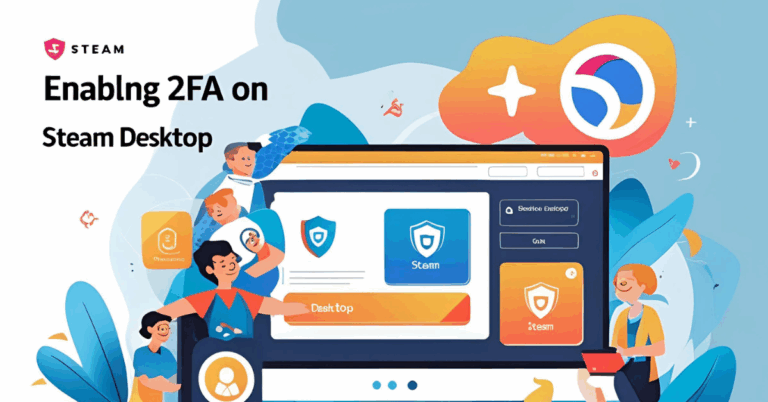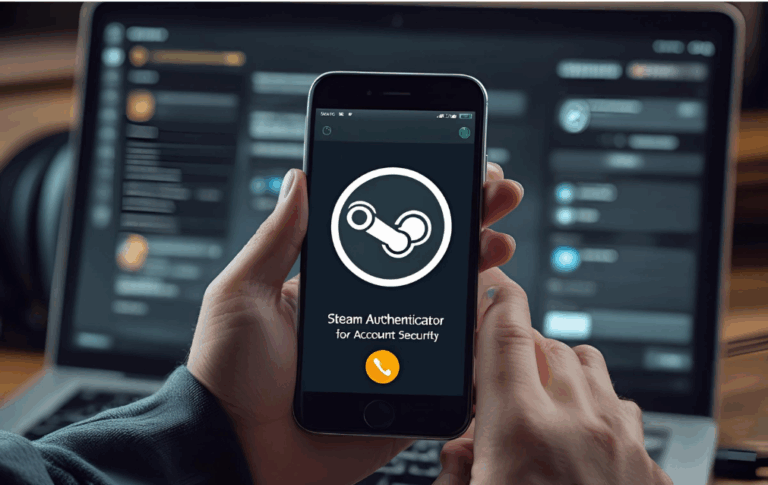How to Fix Steam 2FA Not Working Issue Step by Step
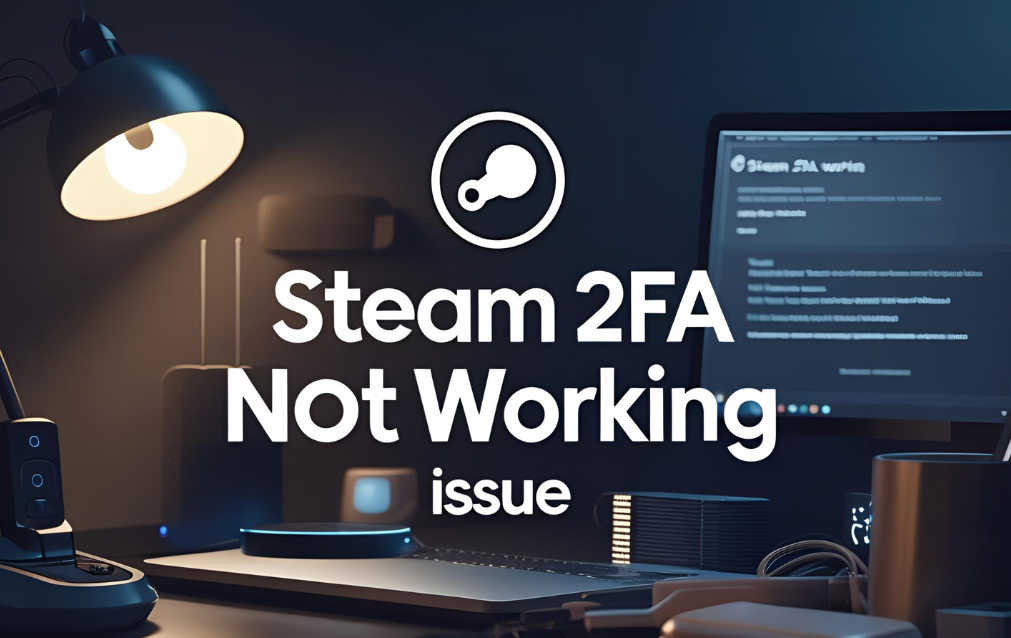
Two Factor Authentication or 2FA is one of the best ways to protect your Steam account from unauthorized access. It adds an extra step during login by asking for a special code. Most users get this code through the Steam Mobile app or the Steam Desktop Authenticator.
However sometimes the Steam 2FA does not work as expected. You may not receive the code or it may say the code is wrong. This can stop you from logging in and playing your favorite games. But do not worry. This article will help you fix the issue step by step.
What is Steam 2FA and Why Does It Matter
Steam 2FA stands for Two Factor Authentication. It is a security feature that helps confirm your identity when you log in. Instead of just entering a password you also need to enter a special code sent to your device.
This code can be generated from the Steam Mobile app or from the Steam Desktop Authenticator. It changes every few seconds and can only be used once. This way even if someone knows your password they still cannot log in without the code.
Common Reasons Why Steam 2FA May Not Work
Before we jump to the solutions it is important to understand why the issue is happening. Here are the most common causes
- Wrong time settings on your phone or computer
- Internet connection issues
- Delay in receiving codes from Steam
- Problems with the authenticator app
- Steam servers having issues
- Using an outdated version of the Steam client or app
Once you identify the reason fixing the issue becomes easier.
Step by Step Solutions to Fix Steam 2FA Not Working
Let us now look at all the working solutions you can try to fix the Steam 2FA problem.
Step One Check Time and Date Settings
Incorrect time on your device is the number one reason why the code does not work.
- Go to your phone or computer settings
- Enable automatic time and date
- Restart your device
- Try logging in again and use the new code
Most authenticator apps rely on exact time so this step is very important.
Step Two Use Backup Codes
If the app is not working and you urgently need access use your backup codes.
- Backup codes are given when you first set up Steam Guard
- They are usually saved in your email or stored safely on your PC
- Enter one of these codes instead of the 2FA code
- If it works log in and reconfigure your authenticator
Step Three Re Sync the Authenticator App
If you are using the Steam Desktop Authenticator or any other app it may need syncing.
- Open the app settings
- Find the sync time or resync option
- Complete the process
- Try logging in again
This refreshes the app time and fixes the mismatch.
Step Four Update the App or Client
Sometimes old versions of apps cause login issues.
- Update the Steam app from your app store
- If you use the desktop app update that from the official page
- Restart your device
- Try logging in again with the latest version
Keeping apps updated helps avoid many technical problems.
Step Five Use Email Verification Temporarily
If nothing works ask Steam to send a code to your email.
- On the login screen select help
- Click on try another method
- Choose to get the code via email
- Enter the email code to log in
Once inside go to account settings and update or fix your 2FA.
Step Six Disable and Re Enable 2FA
This is a last option but works well.
- Log in using email verification
- Go to Steam account security
- Turn off Steam Guard or 2FA
- Restart your Steam app
- Set up 2FA again using the mobile app or desktop authenticator
Make sure to save recovery codes after enabling again.
Extra Tips to Avoid 2FA Issues in Future
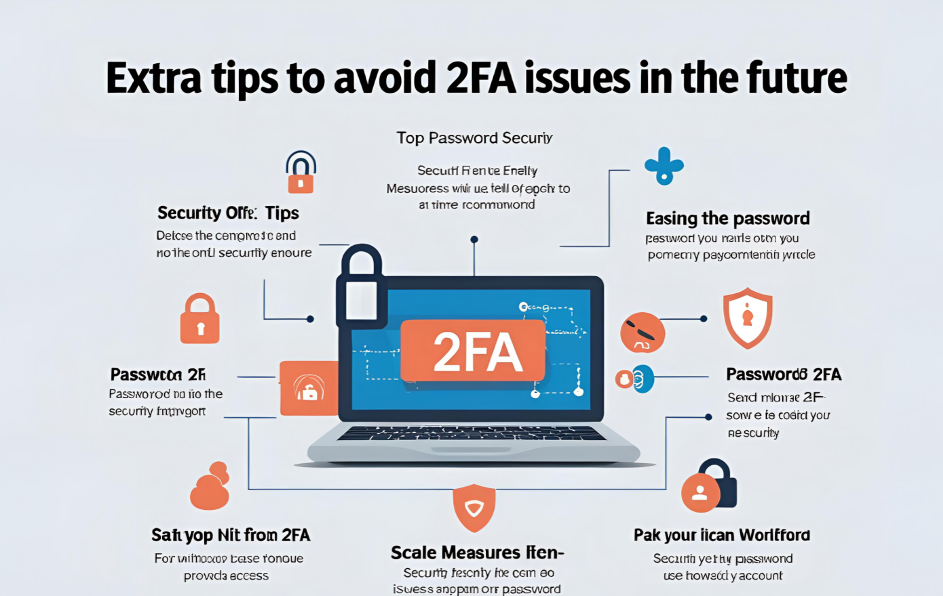
- Always keep your backup codes safe
- Use a reliable device for login
- Keep apps updated
- Set your device time to automatic
- Do not delete the authenticator app without disabling 2FA
- Avoid switching devices frequently
These tips will help you enjoy your games without login troubles.
FAQs
Why am I not getting the Steam 2FA code?
This can happen due to internet issues incorrect time settings or app sync problems. Make sure your device time is set correctly and the app is updated.
Can I log in without 2FA code?
Only if you use a backup code or get the code sent to your email. You cannot skip 2FA if it is active.
Is it safe to turn off Steam Guard?
No it is not safe. Steam Guard protects your account from hackers and adds a second layer of security. Only turn it off if needed and turn it back on immediately.
Can I use 2FA on two devices?
Steam only allows one authenticator at a time. You cannot use both mobile and desktop authenticator together.
What if I lose my phone or PC with the authenticator?
You should use your backup code or contact Steam Support. This is why saving your recovery code is very important.
How long does it take to get help from Steam support?
It can take from one to five days depending on the issue and how much detail you provide.
Conclusion
Steam 2FA is a powerful tool that helps protect your gaming account. But when it stops working it can be frustrating. Thankfully the issue is often easy to fix by checking the time settings updating the app or using your backup code.
In this guide you have learned why Steam 2FA fails and how to solve it step by step. Whether you use the Steam Mobile App or the Steam Desktop Authenticator you can follow these tips to get back into your account safely.
Always keep your recovery codes safe update your apps and sync your time regularly. With just a few steps you can fix the problem and continue enjoying your favorite games without worry.