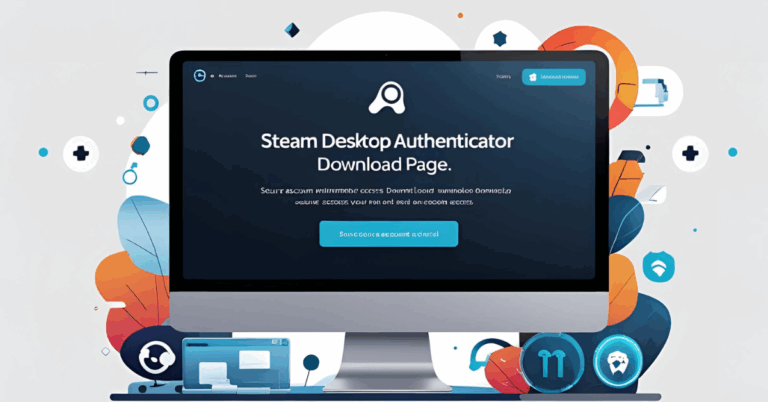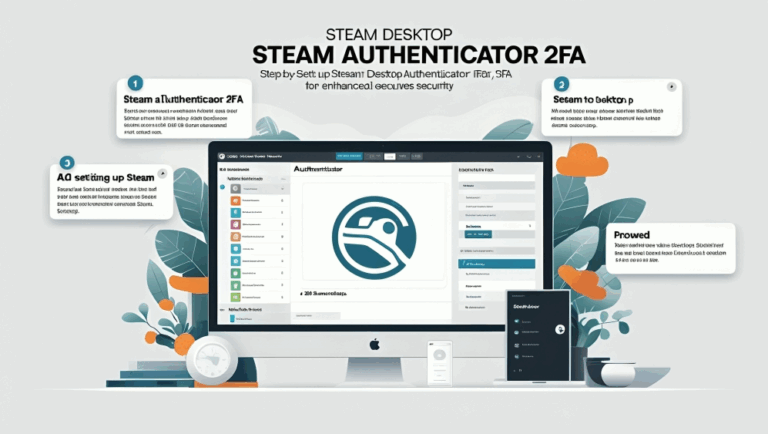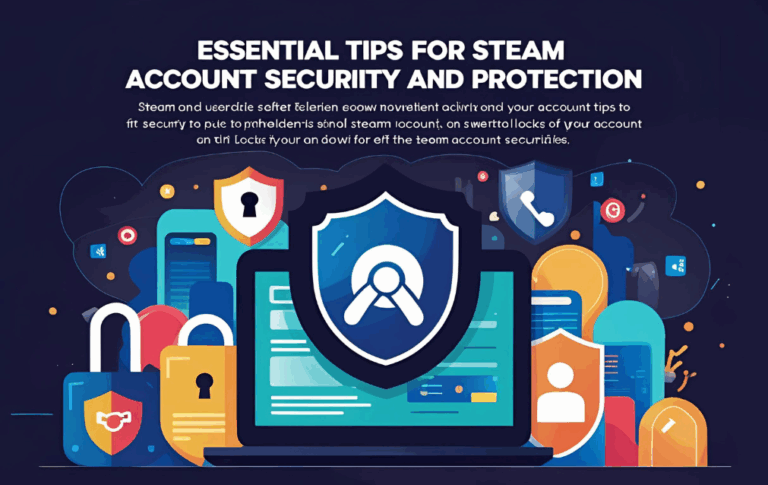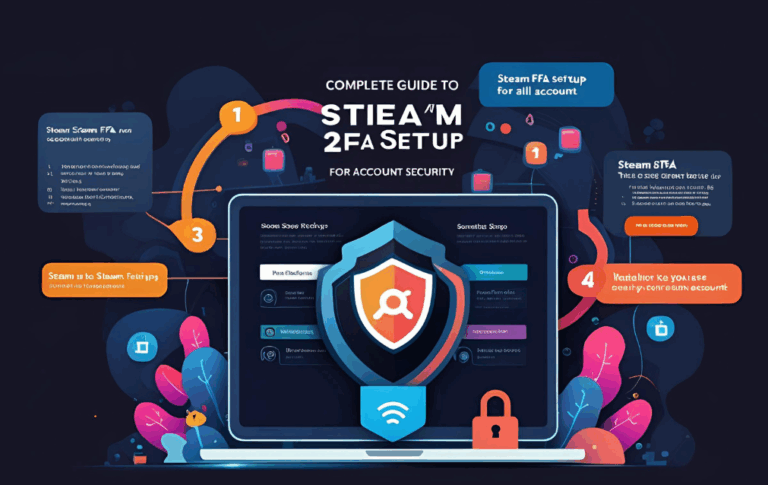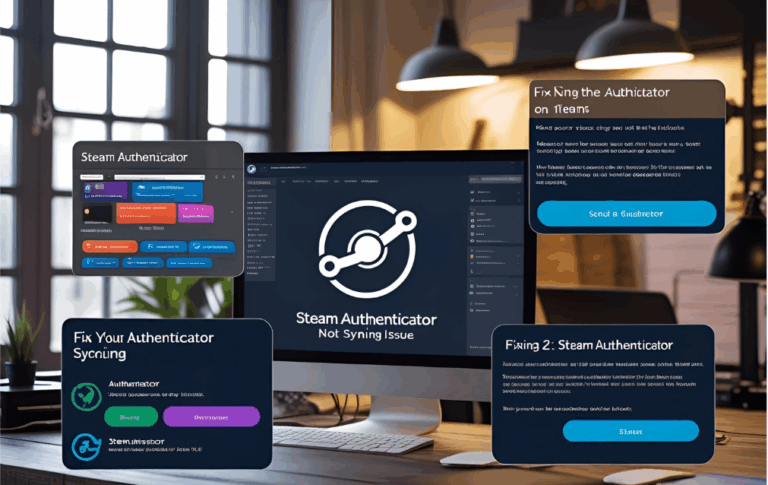SDA Steam Authenticator Guide for Account Security and Login

Online accounts are always at risk. Whether it is a gaming account or a social profile, protecting your login is now more important than ever. For gamers who use Steam, the SDA tool is a smart option to protect their accounts. SDA stands for Steam Desktop Authenticator and this guide will walk you through everything you need to know.
From setting it up to using it properly, this article is the complete guide to help you stay safe while enjoying your games.
What is SDA or Steam Desktop Authenticator
SDA is a free and open source application that runs on your Windows computer. It works like the Steam Mobile Guard but you do not need a phone. The app generates secure codes on your desktop to help you log in safely to your Steam account.
Steam uses a two step verification system where it asks for a code along with your password. SDA lets you get this code on your PC, making it easier for users who do not want to use a smartphone.
Why Should You Use SDA
There are many reasons to choose SDA for login protection. It gives you more control over your account and works well for users who play mostly on computers.
Here are a few benefits
- No need to use your mobile device
- Works offline once it is set up
- Supports multiple Steam accounts
- Easy to use and lightweight
- Helps prevent unauthorized access
If you are looking for a reliable and quick way to protect your Steam account from hacking or password leaks, SDA is a good choice.
How to Download and Set Up SDA
Follow these simple steps to get started with Steam Desktop Authenticator
Step One Get the software
- Visit the official GitHub page for SDA
- Download the latest zip file
- Extract the contents to a new folder on your PC
Step Two Run the application
- Find and double click the SDA file
- Choose the option to add a new account
- Enter your Steam username and password
- Check your email for any confirmation from Steam
Step Three Finalize your setup
- SDA will ask for device approval
- Steam may send a code to your email or ask you to verify
- Once verified the tool will start showing codes
- Save your recovery code in a safe place
Congratulations Your SDA setup is now complete
How to Use SDA for Login
Whenever you log in to your Steam account from a new browser or PC, Steam will ask for a two step code. Here is how to use SDA to get it
- Open the Steam Desktop Authenticator app
- Select your Steam account
- You will see a short numeric code
- This code changes every few seconds
- Copy and paste this code on the Steam login screen
That is it You are now logged in safely using SDA
Tips to Keep Your Account Extra Secure
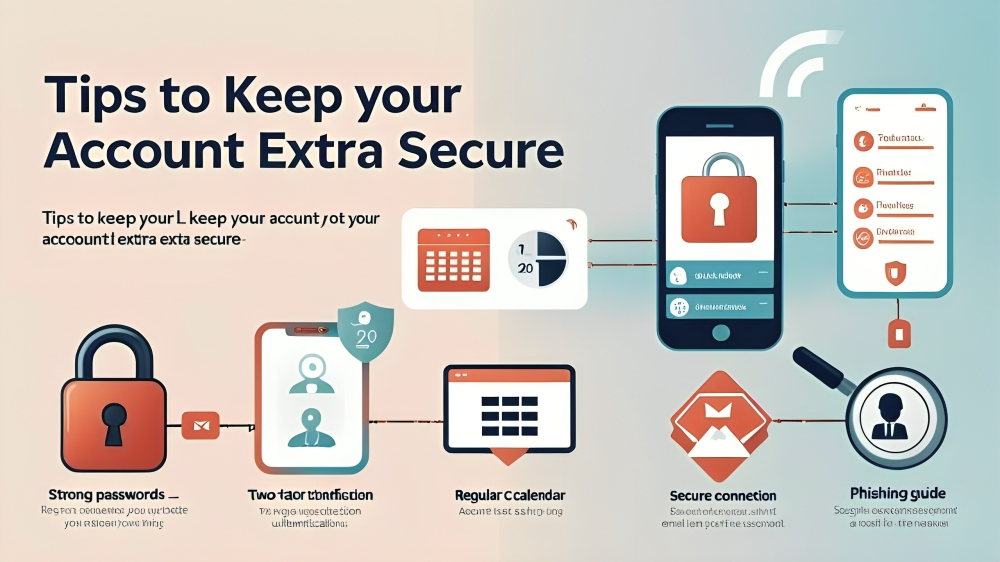
Even though SDA is secure, you can follow some tips to avoid losing access to your Steam account
- Always save your recovery code in a secure location
- Backup the entire SDA folder to a USB drive
- Do not delete the app folder unless you have a copy
- Keep your PC safe from viruses or malware
- Do not share your PC or SDA folder with others
With these simple actions, you will reduce the risk of losing your account due to mistakes or hacking attempts.
Common Problems and Fixes
SDA is not showing any code
Check your internet and restart the app. If the problem continues, remove the account and re add it.
Steam login is not accepting code
Make sure you are entering the correct and most recent code. Also check that your PC time is accurate.
Lost access to SDA and recovery code
If you did not back up your recovery file, contact Steam Support to help you regain access. It may take some time.
Cannot verify new device
If the email code from Steam does not arrive, check your spam folder. Also make sure you are using the correct email linked to your Steam account.
Who Should Use Steam Desktop Authenticator
SDA is ideal for
- PC gamers who use Steam regularly
- Users who want to manage multiple Steam accounts
- People who do not like using their phone for login codes
- Those who want a backup method for account protection
Whether you are a casual gamer or someone who plays daily, this tool adds another level of safety to your account.
Pros and Cons of SDA
Pros
- No phone needed
- Simple and free
- Lightweight and fast
- Works even without internet after setup
Cons
- Not an official Steam tool
- Needs backup if PC is lost
- May not be suitable for those who prefer mobile apps
Even with some small risks, the benefits of SDA are clear. It is a great tool for people who want more control over account protection.
FAQs
Is SDA safe to use on my PC?
Yes it is open source and used by many people. Always download it from the official GitHub page.
Can I use SDA on more than one account?
Yes you can add and manage multiple accounts using the same SDA app.
Does SDA need internet every time?
Only during the setup and syncing process. After that you can generate codes even offline.
Is it better than the Steam Mobile Guard?
That depends on your choice. SDA is better for PC users while the mobile app is better for phone users.
What if I lose access to my PC?
If you saved the recovery code or backed up the SDA folder you can restore your account. Otherwise you will need to contact Steam support.
Can I use SDA and mobile app together?
No Steam allows only one authenticator per account. You must choose one.
Conclusion
Steam Desktop Authenticator also known as SDA is a useful tool for gamers who want to protect their accounts in a simple and secure way. It is especially helpful for those who prefer using their PC over their mobile phone.
With easy setup strong two step protection and offline access SDA gives you peace of mind while you enjoy your favorite games. Just remember to save your recovery code and back up the folder.
This guide has explained everything from what SDA is to how to use it safely. If you follow the steps and tips shared above your Steam account will be more secure than ever before.
So if you are serious about account protection and want full control over your login security SDA is the perfect choice for you.