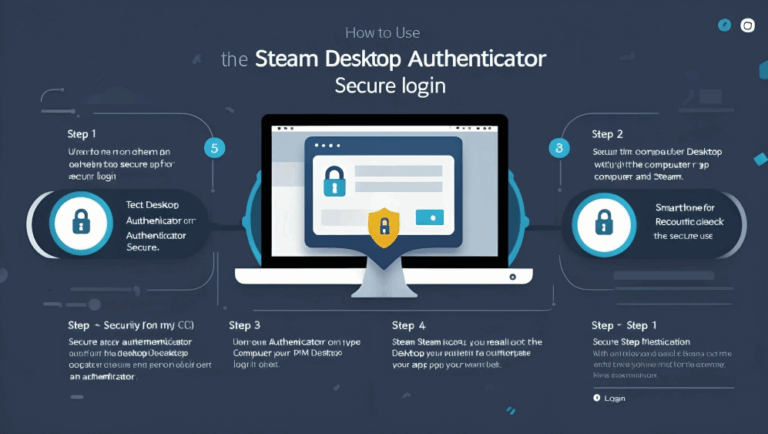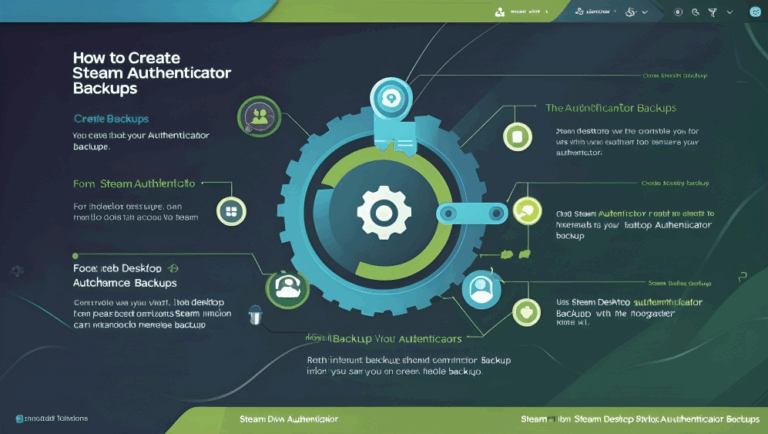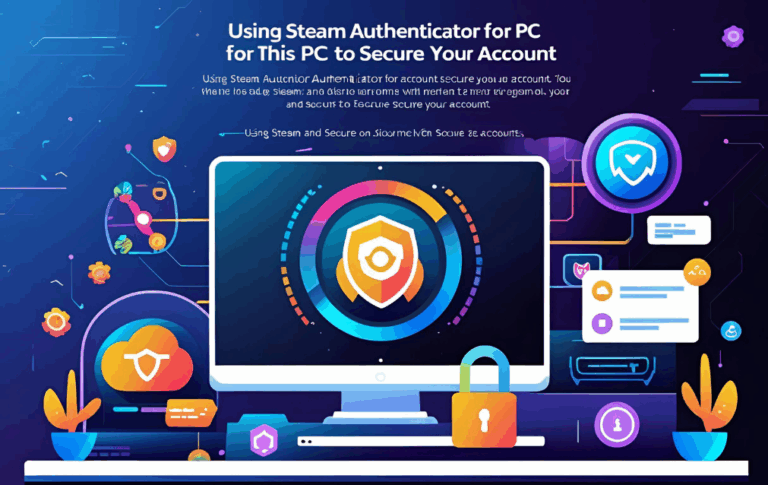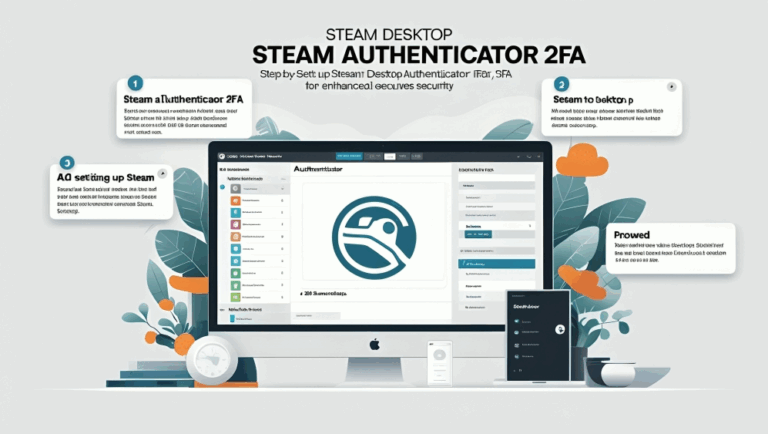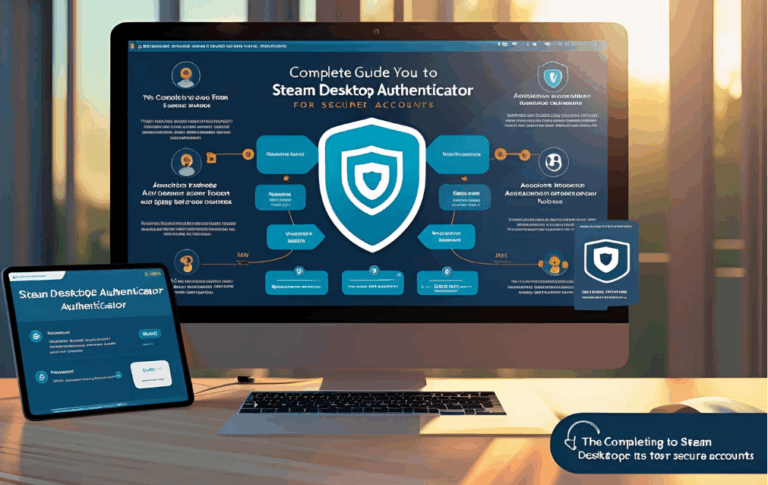How to Enable 2FA on Steam Desktop for Account Protection
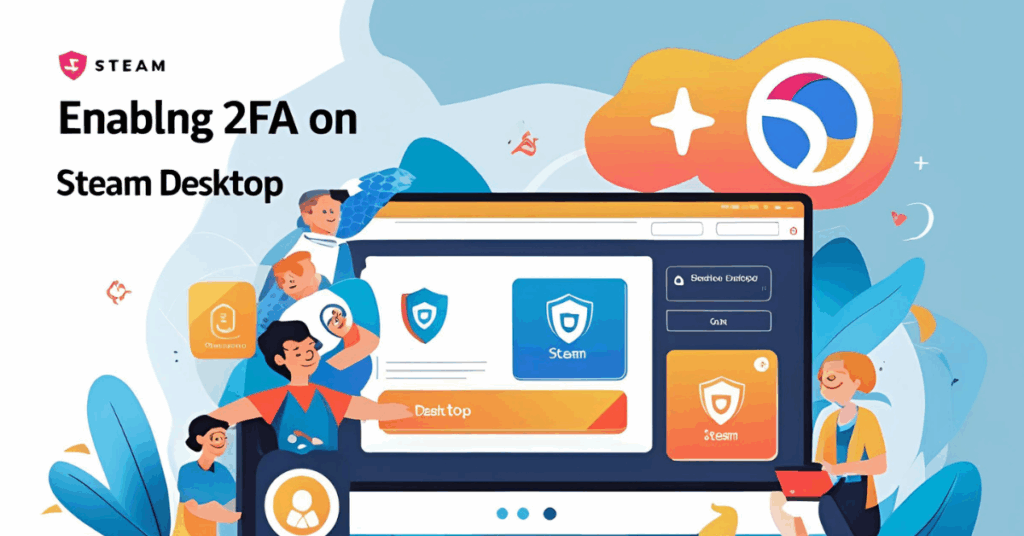
Steam is one of the most popular platforms for gamers around the world. Whether you are playing casual games or involved in competitive gaming, your Steam account holds valuable data including your games, wallet funds, and digital items. This is why protecting your account is extremely important.
One of the best ways to do this is by enabling two factor authentication also known as 2FA. In this article, we will guide you step by step on how to enable 2FA on Steam Desktop and why it is important for your safety.
What is 2FA and Why Do You Need It
2FA stands for two factor authentication. It is a security method that adds an extra layer of protection to your account. Instead of logging in with just your password, you will also need to enter a code that changes every few seconds. This code is usually sent to your phone or generated by an app.
If someone tries to log in to your account but does not have access to this code, they will not be able to enter. This makes it harder for hackers to take control of your account.
Steam supports 2FA and it is a smart idea to turn it on as soon as possible.
Also Read:Best Steam Authenticator Apps to Protect Your Account
Ways to Enable 2FA on Steam Desktop
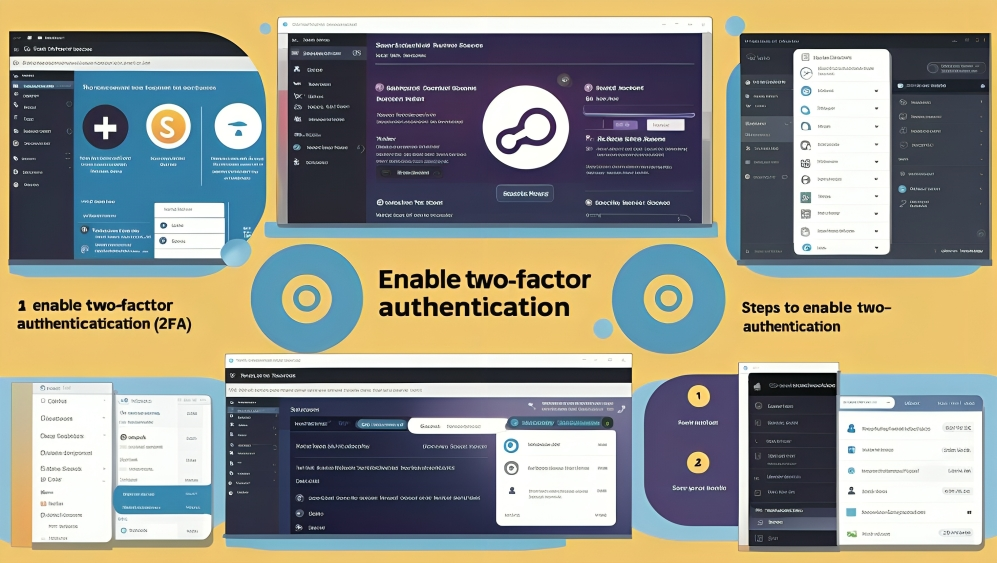
There are two main ways to enable 2FA for Steam on your desktop
- Using the Steam Mobile App
- Using a PC based tool like Steam Desktop Authenticator
Let us look at both options in detail.
Method One Using the Steam Mobile App
The official way to enable 2FA is through the Steam Guard feature in the Steam mobile app. Here is how you can set it up
- Download and install the Steam app from the Play Store or App Store
- Open the app and sign in with your Steam username and password
- Tap on the menu icon and select Steam Guard
- Tap on add authenticator and follow the instructions
- You will receive a recovery code which you must save safely
- Once complete your Steam account will have 2FA enabled
Every time you log in on your desktop Steam app you will now need to enter a unique code from the mobile app.
Method Two Using Steam Desktop Authenticator
If you do not want to use your phone there is another option. Steam Desktop Authenticator is a tool for PC that works like the mobile app. It can generate your Steam codes directly on your computer.
Here is how you can use it
- Download the tool from the official GitHub page
- Extract the files and run the application
- Click add new account and sign in with your Steam login
- Follow the steps to link your account and generate codes
- Save your recovery key in case you need to restore access later
Once set up you can get your 2FA codes on your desktop without needing a phone.
Benefits of Using 2FA on Steam
Turning on 2FA gives you many advantages such as
- Extra security against account theft
- Protection for your digital items and game library
- Safer online trading and market activity
- Peace of mind knowing your account is better protected
Many users who did not use 2FA lost their accounts due to phishing or weak passwords. Do not wait for something to go wrong. Enable it today.
Tips for Keeping Your Steam Account Safe
Besides enabling 2FA here are some useful tips to keep your account protected
- Use a strong password that is not used anywhere else
- Avoid clicking on unknown links or popups
- Keep your email secure and also protected with 2FA
- Regularly scan your PC for malware and viruses
- Never share your login info with anyone
Combining these steps with 2FA makes your account much harder to hack.
Also Read:Essential Tips for Steam Account Security and Protection
What to Do If You Lose Access to 2FA
Sometimes users lose access to their phone or forget to back up their 2FA recovery key. If this happens you can still recover your account by following these steps
- Go to the Steam login page and click on help I cannot sign in
- Choose I deleted or lost my authenticator
- Follow the recovery process which may take a few days
- You may need to provide proof like your email address or past transactions
To avoid this always save your recovery code in a secure location like a password manager or printed copy.
FAQs
Do I need a phone to enable 2FA on Steam
Not always. You can use the mobile app or install a PC based authenticator if you prefer to work from a computer.
Is 2FA free on Steam
Yes it is completely free. Steam does not charge any fee for using two factor authentication.
Can I disable 2FA later if I want
Yes you can turn it off from the Steam app or the settings. However it is not recommended to disable it unless absolutely necessary.
What happens if I lose my phone
If you lose your phone you can still access your account using the backup code or by going through the account recovery process.
Can I use 2FA on multiple devices
Yes once set up you can use the authenticator on multiple devices but you must secure each one properly.
Is using Steam Desktop Authenticator safe
Yes if downloaded from the original source like GitHub it is considered safe. Just make sure your PC is secure and keep your files backed up.
Conclusion
Enabling 2FA on Steam Desktop is one of the smartest things you can do to protect your account. Whether you use the mobile app or a PC tool like Steam Desktop Authenticator you are taking a strong step toward account security.
With gaming accounts becoming more valuable it is important to stay one step ahead of hackers. 2FA helps you do exactly that. It takes only a few minutes to set up but can save you from losing years of progress and digital content.
Stay safe stay smart and turn on two factor authentication today.