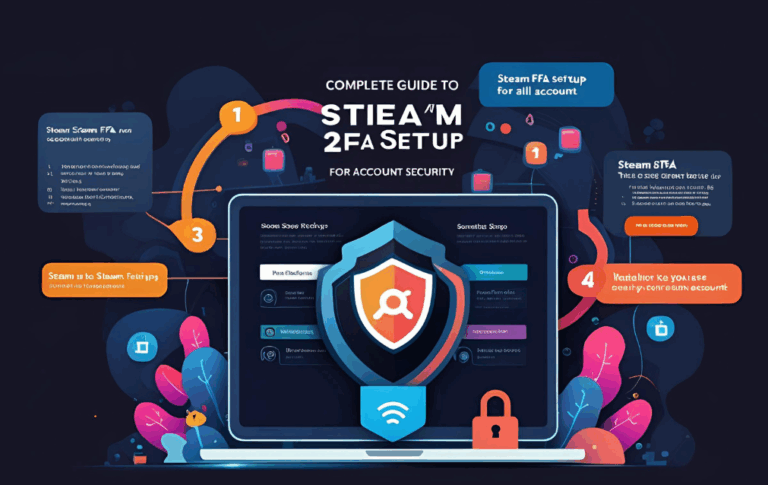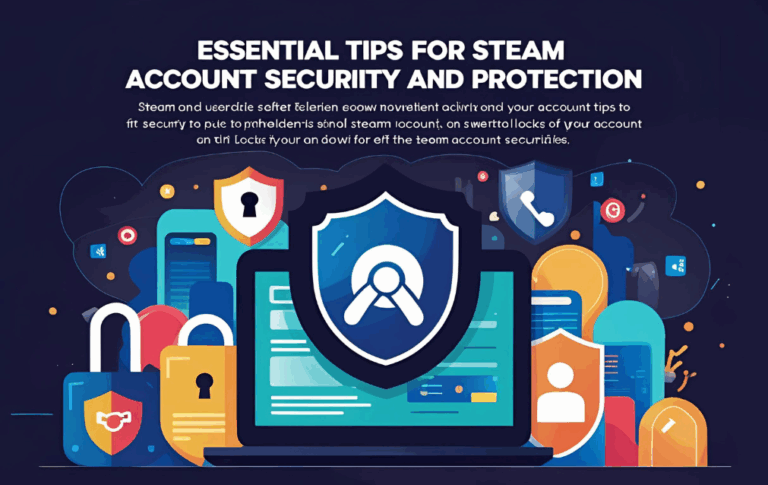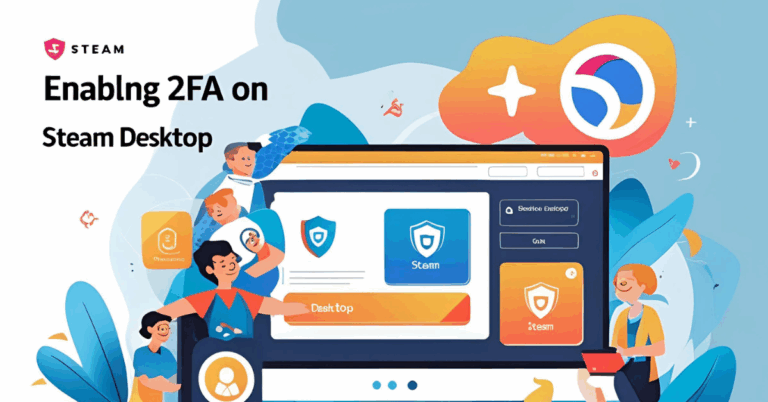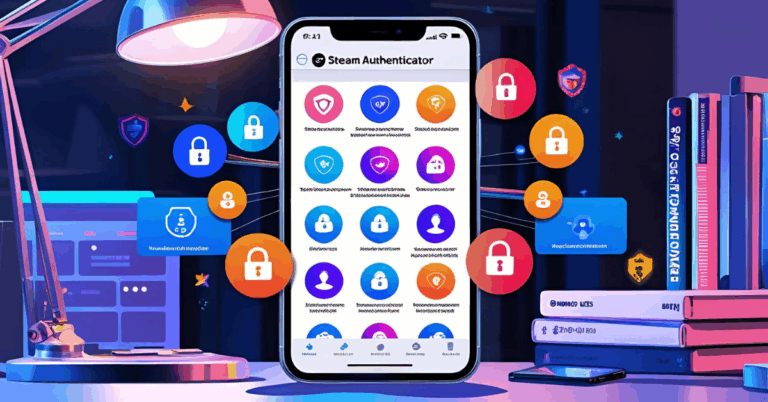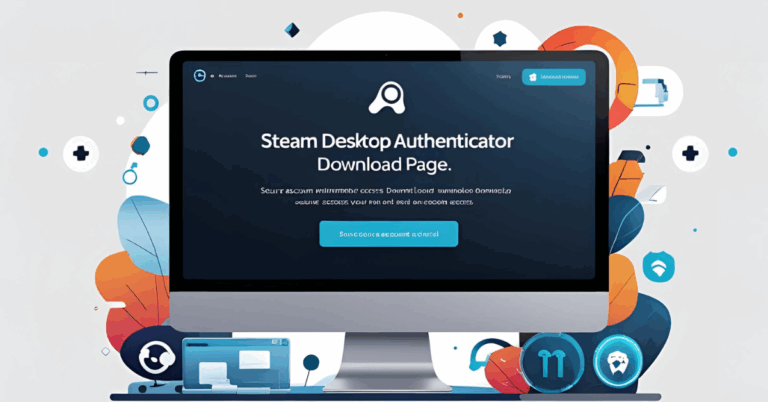How to Use Steam Desktop Authenticator for Secure Login
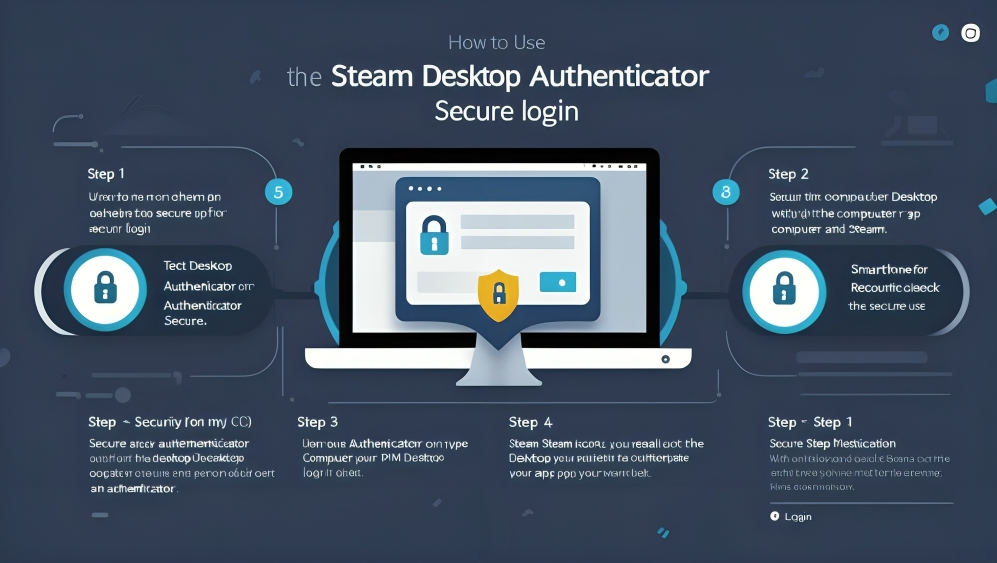
Online gaming accounts are always at risk of being hacked or stolen. One of the best ways to protect your Steam account is by using a two step login process. This is where Steam Desktop Authenticator helps. It lets you generate codes directly from your PC to keep your account safe.
If you want to avoid using your mobile for authentication and prefer your computer for everything, this guide will explain how you can use Steam Desktop Authenticator for a more secure login process.
What is Steam Desktop Authenticator
Steam Desktop Authenticator is a free tool that runs on your computer. It helps you get the same login security that you would get from the Steam Guard Mobile Authenticator. Instead of using your phone to receive the code, you get it on your desktop.
It is open source and used by many gamers who prefer PC tools over mobile apps. It allows you to protect your Steam account without needing access to a smartphone.
Why Use Steam Desktop Authenticator
There are many good reasons to use this tool on your PC
- You do not need a mobile phone for Steam Guard codes
- You can use it even when you are offline
- It allows faster login for people who mostly use Steam on a computer
- It reduces the risk of losing access if you lose your phone
With Steam Desktop Authenticator you get full control of your account security right on your desktop.
How to Set Up Steam Desktop Authenticator
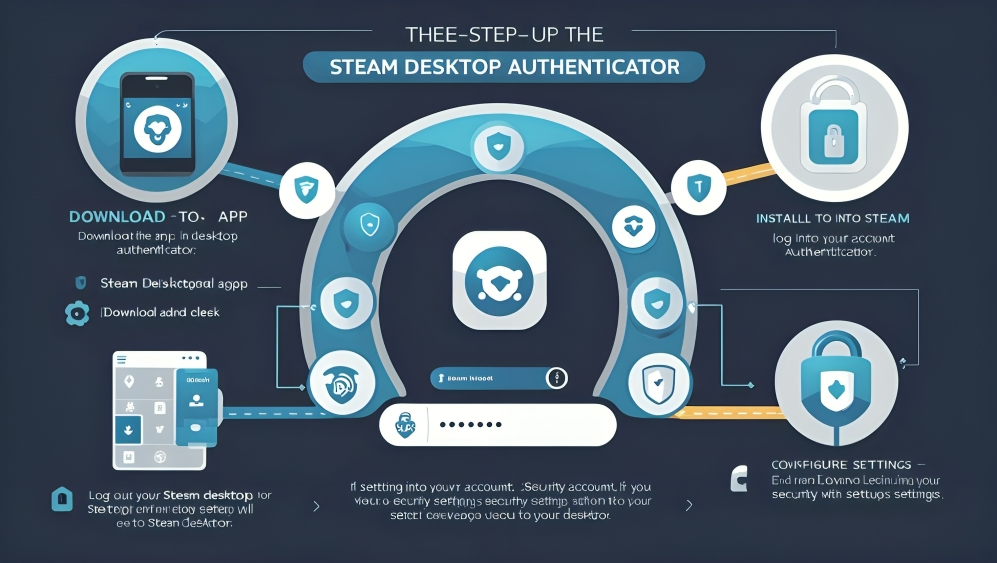
To use this tool for secure login follow these simple steps
Step One Download the application
Go to the official GitHub page for Steam Desktop Authenticator
Look for the latest version
Download the zip file to your computer
Step Two Extract and open the tool
Right click the zip file and select extract all
Choose a folder to place the files
Find the file named Steam Desktop Authenticator and double click it
Step Three Add your Steam account
Click the option to add new account
Enter your Steam login credentials
Steam may send a code to your email to verify your identity
After email verification the app will link your Steam account
Step Four Confirm device and save backup
Steam may ask you to confirm the new device
Once confirmed you will get a recovery code
Save this code somewhere safe
You can also copy the whole application folder to a USB drive as a backup
Now your setup is complete and your desktop authenticator will start showing the login code.
How to Use Steam Desktop Authenticator for Login
Every time you try to log in to your Steam account from a new device or after a long time Steam will ask for a code. Here is how you can use the tool to get the code
- Open Steam Desktop Authenticator
- You will see your account listed
- Next to your account a short numeric code will appear
- This code refreshes every few seconds
- Copy the code and paste it into the Steam login screen
That is all. You can now access your account with full security.
Also Read:Complete Guide to Steam 2FA Setup for Account Security
Important Safety Tips
- Always save the recovery code in a safe place
- Never delete the application folder unless you have a backup
- Use antivirus software to keep your PC safe
- Do not share the folder or recovery file with anyone
- Make a copy of the folder on a USB or external drive
Common Problems and How to Solve Them
Cannot log in to Steam
Make sure your username and password are correct. Also check your internet connection. If you made too many wrong attempts Steam may block your login for a short time.
Code not working
Use the most recent code shown in the tool. Do not use old codes. Make sure your system time is set correctly.
Lost access to authenticator
If you did not save your recovery code it may be hard to restore access. You will have to contact Steam support and go through a recovery process.
Who Should Use This Tool
This tool is perfect for
- Users who do not like using phones for Steam Guard
- Gamers who want a quick and offline login option
- People who use multiple Steam accounts and want to manage them in one place
- Users who are comfortable using simple PC tools
Benefits Compared to the Mobile App
- Works without needing internet after setup
- No phone needed for code generation
- You can manage more than one account easily
- Good for users who play on PC often and do not want to switch to their phones for login
This makes Steam Desktop Authenticator a powerful choice for secure login.
FAQs
Is Steam Desktop Authenticator official?
No it is not made by Valve but it is widely used and trusted by many Steam users
Can I use this tool for more than one Steam account?
Yes you can add multiple accounts and generate codes for all of them
What happens if I delete the tool or lose my PC?
If you saved your recovery code you can restore access to your account. If not you may have to contact Steam support
Does it work offline?
Yes after setup the tool works without an internet connection. You can generate codes as long as your PC time is correct
Is this tool safe to use?
Yes it is open source and widely used. Just make sure to download it from the official GitHub page
Can I still use the Steam mobile app along with this?
No you should use only one authenticator per account at a time. Using both may cause conflicts
Conclusion
Steam Desktop Authenticator is a smart and safe choice for those who prefer using a PC over a phone. It allows you to get Steam Guard codes directly on your desktop without needing your mobile. The tool is simple to install easy to use and works even without an internet connection.
By following this guide you can install the tool in minutes and enjoy secure login with less hassle. Just remember to save your recovery code and keep a backup. That way even if something goes wrong you can still recover your account.
If you are someone who plays on PC often and wants more control over your Steam login security then this tool is worth trying. It gives you peace of mind and protects your gaming progress from unwanted access