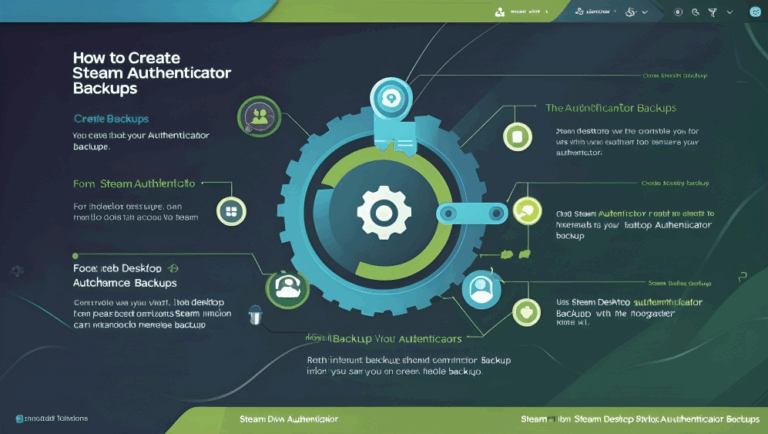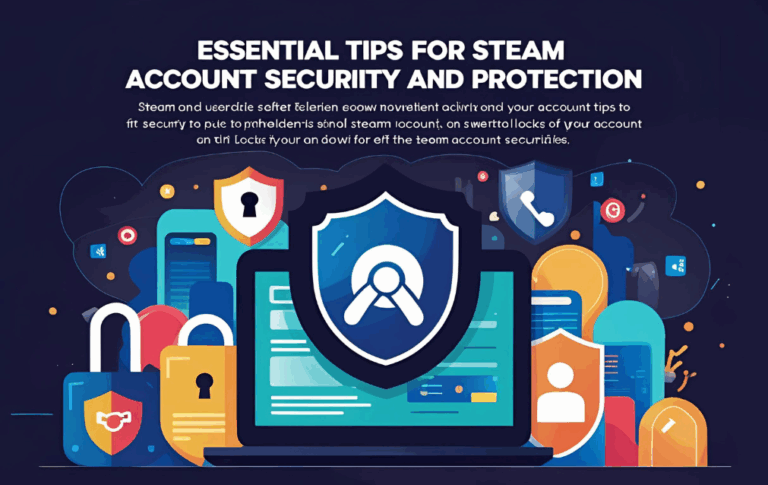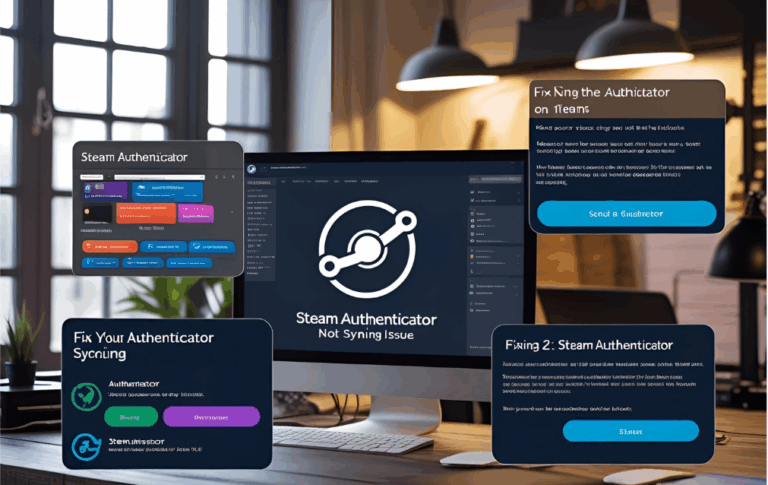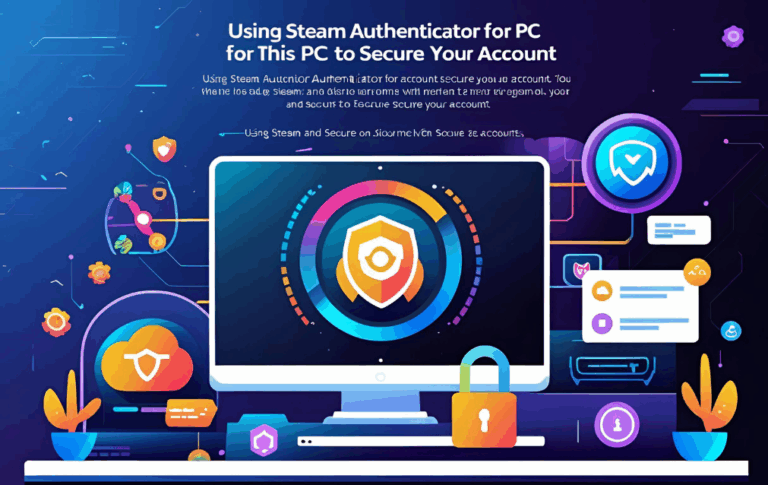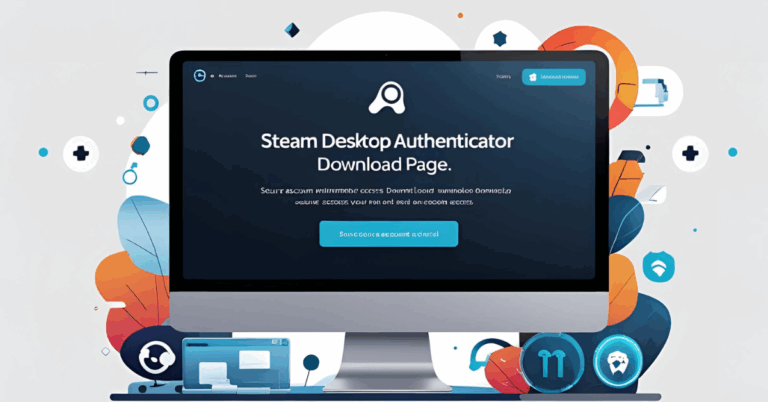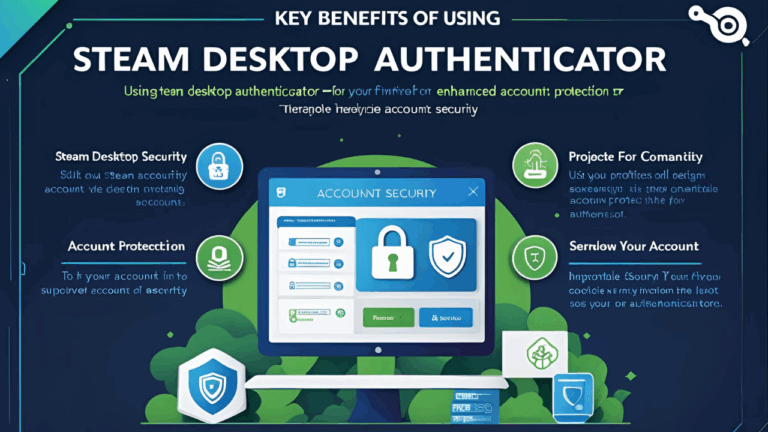How to Install Steam Desktop Authenticator on Your PC Easily
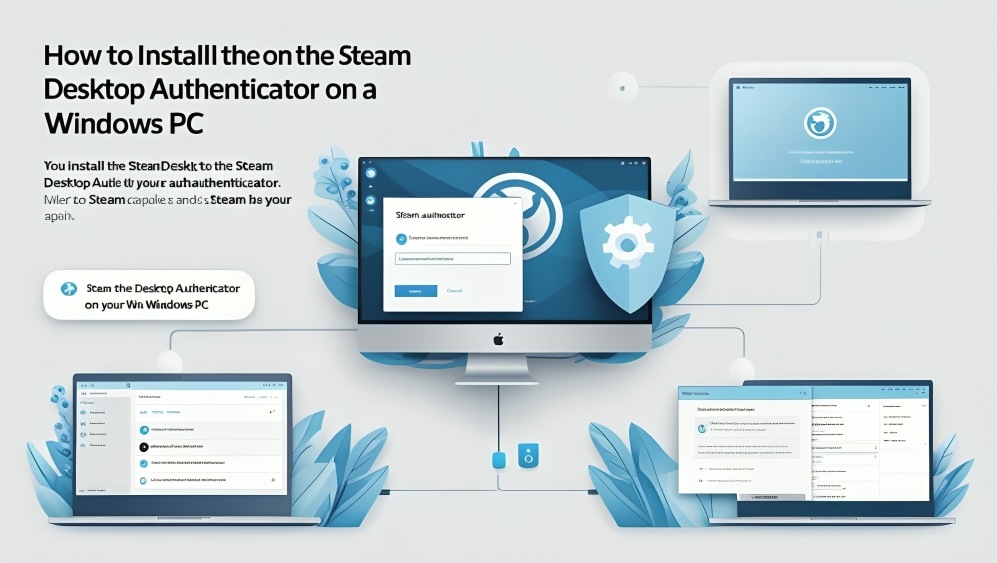
If you are a Steam user and want extra protection for your account then using Steam Desktop Authenticator can be a smart choice. It helps you secure your account by generating time based codes for login approval. These codes work just like the ones sent to your phone through the Steam mobile app.
In this guide you will learn what Steam Desktop Authenticator is how to install it on your PC and how to use it easily without any confusion. The process is simple and takes only a few minutes.
What is Steam Desktop Authenticator
Steam Desktop Authenticator is a third party open source tool that allows you to activate two factor authentication for your Steam account directly from your computer. This tool works similarly to the official Steam mobile app but instead of using a phone you use your PC to get your login approval codes.
It is helpful for users who do not want to use a mobile device or prefer keeping all tools on their computer. Once set up you will receive time based login codes that are needed to log in to your Steam account from new devices.
Benefits of Using Steam Desktop Authenticator
- You do not need a smartphone to get Steam Guard codes
- You can log in to your account more quickly from your PC
- You get full control over your authentication process
- It is open source and free to use
With more online threats and phishing attacks it is important to take every step to protect your gaming account. This tool is one of the best ways to do that if you use your PC more often than your mobile.
How to Download and Install Steam Desktop Authenticator
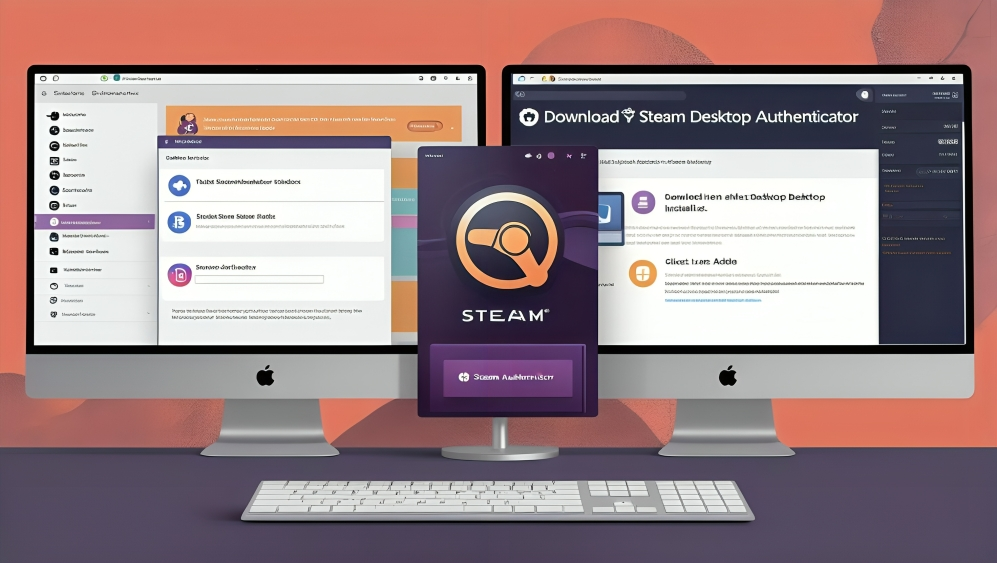
Follow these steps to install the tool safely and easily
Step One Get the files from the trusted source
- Go to the official GitHub page of Steam Desktop Authenticator
- Find the latest release version of the tool
- Click to download the zip file of the application
Step Two Extract the files on your computer
- Once the zip file is downloaded go to your download folder
- Right click on the zip file and choose extract all
- Select a safe folder where you want to keep the application
Step Three Open the application
- Inside the extracted folder look for the file named Steam Desktop Authenticator
- Double click to run the tool
- If Windows shows a warning message click more info and then run anyway
Step Four Add your Steam account
- Click on the add new account option
- Enter your Steam username and password
- Follow the instructions to verify your login
- Steam may send you a verification code to your email address
- Once verified the tool will link your account and generate login codes
Step Five Save your recovery code
You will be given a recovery code during the setup process. It is very important to keep this code safe. If you lose access to your authenticator in the future this recovery code will help you get your Steam account back.
How to Use the Authenticator
After setup is complete every time you open the Steam Desktop Authenticator it will show a time based code next to your account. Use this code when Steam asks for a two factor authentication code during login.
These codes refresh every few seconds so always use the latest one. You can copy the code and paste it into the Steam login screen easily.
Things to Keep in Mind
- Always keep a backup of your recovery code
- Do not share your authenticator folder with others
- Keep your PC safe from malware or spyware
- Do not rename or move the application files after setup
- Make a copy of your authenticator folder on a USB drive for extra safety
Steam Desktop Authenticator works well when used carefully. If misused or deleted it may become hard to recover your account without Steam support.
Advantages Over Mobile App
Some users find it hard to keep their phones charged or do not want to install extra apps on their devices. Others prefer doing everything on their PC. For these users this tool is perfect.
Also if your phone gets lost or stolen and your Steam Guard is tied to that phone you may face issues. With this PC tool you get control without depending on your phone.
Is Steam Desktop Authenticator Safe
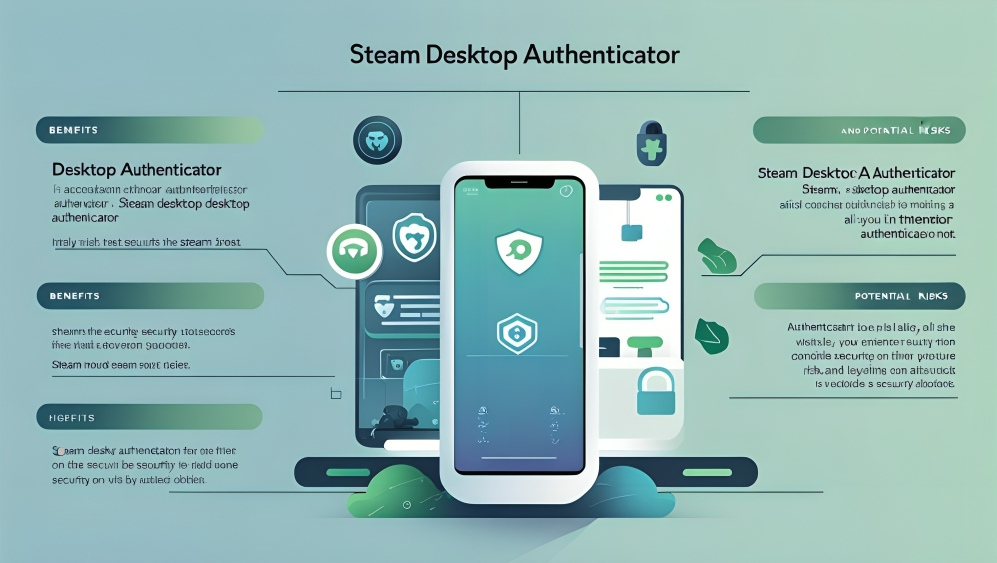
Since the tool is open source and many users have tested it it is considered safe as long as you download it from the official source. Always avoid downloading from unknown websites.
Keep your PC updated and use antivirus software to make sure nothing affects your authenticator files.
FAQs
Is Steam Desktop Authenticator official
No it is not made by Valve but it is widely used and trusted by the gaming community.
Can I use it with multiple Steam accounts
Yes you can add more than one account in the application and get codes for all of them.
What happens if I lose my PC
If your PC is lost or the files get deleted and you did not save your recovery code you may have to contact Steam support for help. Always keep a backup of your recovery key.
Do I still need the Steam mobile app
Not if you use the desktop tool. You can generate the codes directly on your computer.
Is this tool legal to use
Yes it is legal to use and does not break any rules. However Valve does not provide support for it if something goes wrong.
Does the tool work offline
Yes the codes can be generated offline as they are time based and do not require internet connection once the setup is done.
Is there any risk in using it
The main risk comes from user error like deleting files or not saving the recovery key. As long as you follow the setup steps carefully it is a safe tool.
Conclusion
Steam Desktop Authenticator is a useful and reliable tool for PC users who want an easy way to enable two factor authentication without using a phone. The installation process is simple and takes only a few steps. By using this tool you protect your account and make it harder for anyone to break in.
Always remember to save your recovery code and create a backup of your files. This small effort will give you peace of mind and keep your gaming experience safe and smooth.
If you care about your Steam account and want full control from your computer then this tool is worth trying. Just follow the guide and keep your data secure.